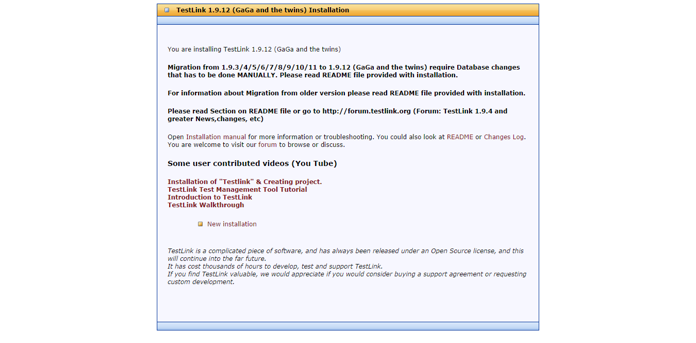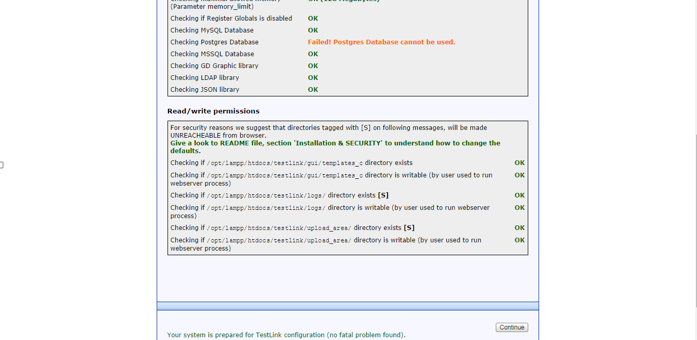testlink作爲一款測試用例管理工具,同傳統的測試用例管理工具相比,具有如下特點:
多人可協同工作,編輯完成後沒有格外的彙總、格式調整的工作量;
用例可追溯性強,提供簡單的用例生命週期管理;
提供需求覆蓋率;
對任務的指派提供郵件提醒功能;
有自動生成用例的功能;
可以缺陷管理工具集成,便於統計用例;
免費,開源;
軟件環境:
CentOS 6.5 ;
testlink 1.9.12;
xampp-linux-x64-5.6.3 ;
1.1. 下載testlink
1.執行命令:
wget http://sourceforge.net/projects/testlink/files/TestLink%201.9/TestLink%201.9.12/testlink-1.9.12.tar.gz wget http://sourceforge.net/projects/testlink/files/TestLink%201.9/TestLink%201.9.0/testlink-1.9.0.zip |
1.2. 安裝testlink
1.解壓testlink
tar –zvxf testlink-1.9.12.tar.gz unzip -d /tmp testlink-1.9.0.zip |
2.執行命令
mkdir /opt/lamp/htdocs/testlink mv /tmp/testlink-1.9.12 /opt/lampp/htdocs/testlink mv /tmp/testlink_1.9.0 /opt/lampp/htdocs/testlink |
3.執行命令
cd /opt/lampp/htdocs/testlink chmod 777 gui/templates_c chmod 777 logs chmod 777 upload_area |
4.訪問http://<IP>/testlink/install/index.php地址,如下圖
5.點擊【NewInstallation】
6. 在彈出的頁面,勾選”I agree to the terms set out in this licence.”,點擊【continue】。
安裝過程中報錯:
Checking if /var/testlink/logs/ directory exists [S] </B<< td> Failed!
Checking if/var/testlink/upload_area/ directory exists [S] </B<< td> Failed!
解決方法:
修改/opt/lampp/htdocs/testlink/config.inc.php文件:
//$tlCfg->log_path = '/var/testlink/logs/'; /* unix example 註釋掉該句
此處修改爲:
$tlCfg->log_path ='/opt/lampp/htdocs/testlink/logs/';
$g_repositoryPath='/opt/lampp/htdocs/testlink/upload_area/';
Writing configuration file:Failed!
TestLink couldn't write the config file.Please copy the following into the ../config_db.inc.php file:
<?php
// Automatically Generated by TestLinkInstaller - Mon, 14 Apr 14 06:08:53 +0200
define('DB_TYPE', 'mysql');
define('DB_USER', 'root');
define('DB_PASS', '111111');
define('DB_HOST', 'localhost');
define('DB_NAME', 'testlink');
define('DB_TABLE_PREFIX', '');
Once that's been done, you can log into TestLink by pointing your browser atyour TestLink site.
7. 重新訪問http://<IP>/testlink/install/index.php,點擊【NewInstallation】,勾選”I agreeto the terms set out in this licence.”,點擊【continue】。
8. 在新頁面,點擊【continue】,在新頁面,直接點擊【process testlink setup】
10. 執行以下命令,修改配置文件
cd /opt/lampp/htdocs/testlink vi config_db.inc.php |
將以下內容,添加到config_db.inc.php 文件中
<?php // Automatically Generated by TestLink Installer - Mon, 09 Feb 15 07:44:16 +0100 define('DB_TYPE', 'mysql'); define('DB_USER', 'testlink'); define('DB_PASS', 'testlink'); define('DB_HOST', 'localhost'); define('DB_NAME', 'testlink'); define('DB_TABLE_PREFIX', '');
|
11.修改config_db.inc.php的權限及屬主
chmod 777 config_db.inc.php chown 1000:daemon config_db.inc.php |
12.訪問http://<IP>/testlink/login.php.
1.3 漢化testlink系統
打開配置文件
vi /opt/lamp/htdocs/testlink/config.inc.php
修改以下內容:
//$tlCfg->default_language = 'en_GB';
$tlCfg->default_language = 'zh_CN';
個人設置漢化的步驟:
登錄Testlink 後,點擊My Settings,選擇Chinese Simplified即可使用中文
1.4. 設置安全告警
1.你需要注意一些安全警告. 查看詳細信息在文件: /opt/lampp/htdocs/testlink/logs/config_check.txt.
2.要禁用警告輸出,設置 $tlCfg->config_check_warning_mode ='SILENT';
3.打開Testlink安裝文件夾下的config.inc.php文件,將$tlCfg->config_check_warning_mode = 'FILE';中的FILE改爲SILENT 保存!再刷新頁面,已無提示!
1.5 Testlink郵件配置
vi /opt/lamp/htdocs/testlink/config.inc.php |
在config.inc.php中配置testlink的郵件,將配置中關於郵件配置重複的部分註銷。
$g_smtp_host = 'smtp.ym.163.com'; $g_tl_admin_email = '[email protected]'; $g_return_path_email = ' '[email protected] '; $g_from_email = ' '[email protected] '; $g_smtp_username = ' '[email protected] '; # user $g_smtp_password = 'testlink.admin'; # password define ("SMTP_SEND",2); $g_phpMailer_method ='SMTP_SEND'; |
測試用戶密碼重置,郵件測試成功。
至此testlink的搭建工作已經完成,可以添加用戶,設置角色權限投入使用啦!