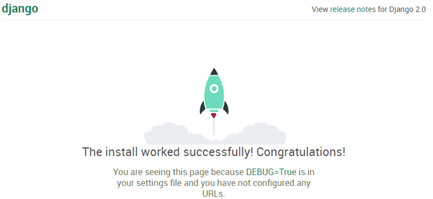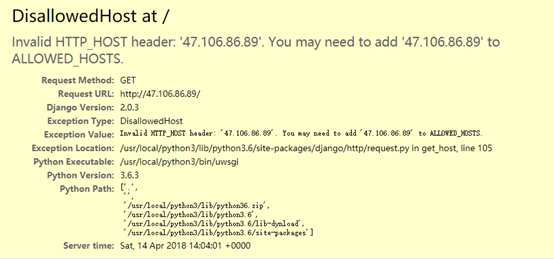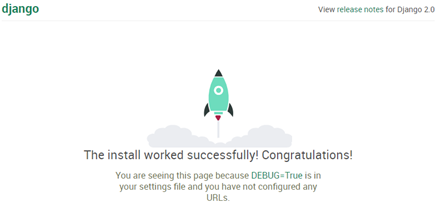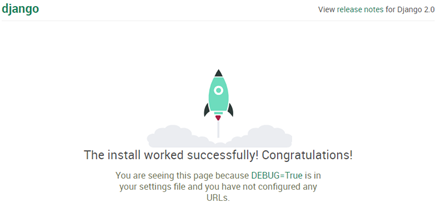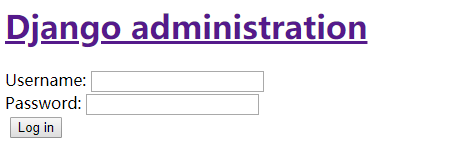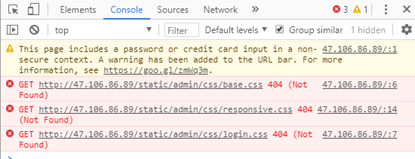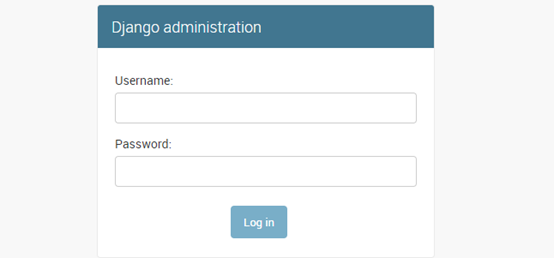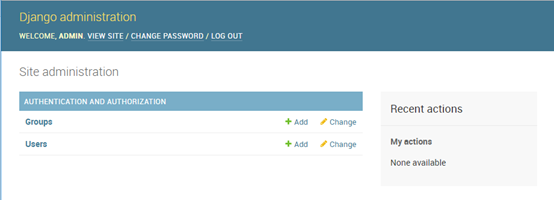前述
這裏使用的阿里雲服務器部署,雲服務器ssh登陸成功後,如果幾分鐘沒有操作的話,sshd會自動斷開登陸,對於我們來說,在部署軟件有時要等很久,經常會發生ssh斷開的情況,又或是上個側所回來ssh就斷開了,非常頭痛。
這裏我們要先解決ssh斷開連接的問題
# egrep ^Client /etc/ssh/sshd_config
ClientAliveInterval 15 --間隔多少秒發送一次心跳
ClientAliveCountMax 1800 --多少秒沒有數據產生時斷開連接
部署py3+uwsgi+nginx用於運行py3應用程序
部署Docker
- CentOS 7 安裝Docker
# yum -y install docker # echo 1 > /proc/sys/net/ipv4/ip_forward --打開路由轉發,用於給容器上外網 # systemctl restart network
2、配置阿里Docker鏡像源
如果直接使用DockerHub官方倉庫上傳下載鏡像的話,網速不快,因爲跨國了,這裏使用國內的阿里Docker鏡像源:
https://cr.console.aliyun.com/ ->登陸->管理中心->鏡像加速(根據提示配置)
# vi /etc/docker/daemon.json --這是我機器的配置
{
"registry-mirrors": ["https://uss01m1d.mirror.aliyuncs.com"]
}
# systemctl daemon-reload
# systemctl restart docker
# docker pull centos:7Docker裏部署py3+uwsgi+nginx
1、運行docker容器
# docker run --name py3 -v /data/:/www -p 172.18.108.136:80:80 --privileged -d centos7:py3 /usr/sbin/init
# docker exec -it py3 bash --登陸py3容器2、編譯安裝python3.6
--安裝前先安裝依賴軟件包
# yum install wget openssl-devel bzip2-devel expat-devel gdbm-devel readline-devel sqlite-devel gcc-c++ libxml* gzip zlib zlib-devel--下載python3.6軟件包
# wget https://www.python.org/ftp/python/3.6.3/Python-3.6.3.tgz--解壓編譯
# tar -zxvf Python-3.6.3.tar.gz -C /usr/src/
# cd /usr/src/Python-3.6.3
# ./configure --prefix=/usr/local/python3 && make && make install
# ln -s /usr/local/python3/bin/python3.6 /usr/bin/python3
# ln -s /usr/local/python3/bin/pip3 /usr/bin/pip3
3、安裝django和uwsgi
# pip3 install django
# pip3 install uwsgi--安裝的django 和 uwsgi 全部在python的安裝目錄下下# ln -s /usr/local/python3/bin/uwsgi /usr/bin/uwsgi3
4、測試uwsgi
# vim test.py
def application(env, start_response):
start_response('200 OK', [('Content-Type','text/html')])
return [b"Hello World"]--運行uwsgi3
# uwsgi3 --http :80 --wsgi-file test.py
# lsof -i:80
COMMAND PID USER FD TYPE DEVICE SIZE/OFF NODE NAME
uwsgi3 1178 root 3u IPv4 813312 0t0 TCP *:80 (LISTEN)--uwsgi3已經監聽80端口
訪問http:// 172.18.108.136:80 可見Hello World。
--停止uwsgi3,釋放80端口,測試django# kill -9 1178
5、測試Django
--將django項目創建在/www/apply目錄下
# mkdir /www/apply && cd /www/apply --創建django項目:webapp
# python3 /usr/local/python/bin/django-admin.py startproject webapp--運行python3
# cd webapp/
# python manage.py runserver 0.0.0.80訪問http:// 172.18.108.136:80 可見下圖算成功
如訪問看到的是以下錯誤,則需要修改訪問的權限
# vi /www/apply/webapp/webapp/setti ngs.py
28 ALLOWED_HOSTS = ['*'] --在[]里加上*代表允許所有ip訪問6、將uwsgi和django連接起來
前面uwsgi和django測試已經沒問題,接下來將兩個連起來
--確認80端口沒有被佔用# uwsgi3 --http :80 --chdir /www/apply/webapp --module webapp.wsgi
備 –chdir 指定項目的絕對路徑,--module 是指項目的wsgi模塊
# lsof -i:80
COMMAND PID USER FD TYPE DEVICE SIZE/OFF NODE NAME
uwsgi3 1178 root 3u IPv4 813312 0t0 TCP *:80 (LISTEN)訪問http:// 172.18.108.136:80 可見下圖
代表uwsgi和django已經連起來
附:啓動uwsgi時需要加很多參數不方便記,我們可以參照官網寫一個配置文件來啓動
# cd /www/apply/webapp
# vim webapp.ini
[uwsgi]
# Django-related settings
# the base directory (full path)
chdir = /www/apply/webapp
# Django's wsgi file
module = webapp.wsgi
# the virtualenv (full path)
# home = /path/to/virtualenv
# process-related settings
# master master = true
# maximum number of worker processes
processes = 5
# the socket (use the full path to be safe)
# socket = /path/to/your/project/mysite.sock
socket = :81
# ... with appropriate permissions - may be needed
# chmod-socket = 664
# clear environment on exit
vacuum = true啓動時就改用webapp.ini來啓動# uwsgi3 --ini /www/apply/webapp/webapp.ini
部署nginx反向代理
1、編譯安裝nginx
--編譯之前,先安裝nginx軟件所依賴的軟件包
# yum install patch make cmake gcc gcc-c++ gcc-g77 flex bison file libtool libtool-libs autoconf kernel-devel libjpeg libjpeg-devel libpng libpng-devel libpng10 libpng10-devel gd gd-devel freetype freetype-devel libxml2 libxml2-devel zlib zlib-devel glib2 glib2-devel bzip2 bzip2-devel libevent libevent-devel ncurses ncurses-devel curl curl-devel e2fsprogs e2fsprogs-devel krb5 krb5-devel libidn libidn-devel openssl openssl-devel vim-minimal nano fonts-chinese gettext gettext-devel ncurses-devel gmp-devel pspell-devel unzip libcap diffutils pcre
# wget http://nginx.org/download/nginx-1.13.8.tar.gz
# tar -zxvf nginx-1.13.8.tar.gz -C /usr/local
# cd /usr/local/nginx-1.13.8
# ./configure --user=nginx --group=nginx --prefix=/usr/local/nginx --with-http_stub_status_module --with-http_ssl_module --with-http_gzip_static_module --with-ipv6 && make && make install--停掉80端口,啓動nginx,如沒有報錯,
打開瀏覽器: http:// 172.18.108.136:80 可見:Welcome to nginx
2、配置nginx代理uwsgi
# vi /usr/local/nginx/conf/nginx.conf
upstream webapp { --該段添加在server{}外面,http{}裏面
server 127.0.0.1:81; --uwsgi3服務器和監聽的端口
}
server {
listen 80;
server_name webapp.com;
charset utf-8;
client_max_body_size 75M;
location / {
include uwsgi_params
uwsgi_pass webapp;
}
}
--啓動uwsgi3監聽81端口
# uwsgi3 --ini /www/apply/webapp/webapp.ini
# lsof -i:80
COMMAND PID USER FD TYPE DEVICE SIZE/OFF NODE NAME
uwsgi3 1178 root 3u IPv4 813312 0t0 TCP *:81 (LISTEN)--啓動nginx監聽80端口
# /usr/local/nginx/sbin/nginx -t --確定nginx沒有報錯

# lsof -i:80
COMMAND PID USER FD TYPE DEVICE SIZE/OFF NODE NAME
nginx 18535 root 6u IPv4 842111 0t0 TCP *:http (LISTEN)
nginx 18536 nginx 6u IPv4 842111 0t0 TCP *:http (LISTEN)訪問http:// 172.18.108.136:80 又看到django界面
代表nginx已經成功代理了uwsgi3
3、配置MariaDB
--安裝mariadb
# yum install mariadb mariadb-devel mariadb-server--修改配置,將數據目錄指向到/www/共享目錄下
# vi /etc/my.cnf
[mysqld]
datadir=/www/MariaDB/mysql
socket=/www/MariaDB/mysql/mysql.sock
log-error=/www/MariaDB/log/mariadb.log
pid-file=/www/MariaDB/log/mariadb.pid
log-bin=mariadb-bin
# mkdir /www/MariaDB
# chown mysql.mysql -R /www/MariaDB
# systemctl restart mariadb
# ln -s /www/MariaDB/mysql/mysql.sock /var/lib/mysql/mysql.sock
# mysqladmin -u root password 123456--創建user和database給django用
# mysql -uroot -p123456
MariaDB [(none)]> CREATE DATABASE webapp;
MariaDB [(none)]> show databases like 'webapp';
+----------------+
| Database |
+----------------+
| webapp |
+----------------+
1 rows in set (0.00 sec)
MariaDB [(none)]> grant all privileges on webapp.* to apply@'%' identified by 'apply';
MariaDB [(none)]> select host,user,password from mysql.user where user='apply';
+--------------+-------+-------------------------------------------+
| host | user | password |
+--------------+-------+-------------------------------------------+
| % | apply | *09B402E6D1FBDF77CD0F6F0CE586137BAD897877 |
+--------------+-------+-------------------------------------------+
1 rows in set (0.00 sec)
MariaDB [(none)]> exit;4、創建django項目
--創建django項目,測試django連接MySQL
--安裝連接mysql數據庫插件
# pip install --allow-all-external mysql-connector-python
# vim /www/apply/webapp/webapp/settings.py
DATABASES = {
'default': { 'ENGINE': 'mysql.connector.django',
'NAME': 'webapp',
'USER': 'apply',
'PASSWORD': 'apply',
}
}--安裝blog
# cd /www/apply/webapp/
# python3 manage.py startapp blog
# ls --可以看到在webapp項目下已經有了一個blog文件夾
blog manage.py webapp--修改settings.py 配置文件,添加blog應用
# vim webapp/settings.py
INSTALLED_APPS = (
'django.contrib.admin',
'django.contrib.auth',
'django.contrib.contenttypes',
'django.contrib.sessions',
'django.contrib.messages',
'django.contrib.staticfiles',
'blog', --添加此句
)--初始化blog數據庫數據
# python3 manage.py migrate
Operations to perform:
Apply all migrations: admin, auth, contenttypes, sessions
Running migrations:
Applying contenttypes.0001_initial... OK
Applying auth.0001_initial... OK
Applying admin.0001_initial... OK
Applying admin.0002_logentry_remove_auto_add... OK
Applying contenttypes.0002_remove_content_type_name... OK
Applying auth.0002_alter_permission_name_max_length... OK
Applying auth.0003_alter_user_email_max_length... OK
Applying auth.0004_alter_user_username_opts... OK
Applying auth.0005_alter_user_last_login_null... OK
Applying auth.0006_require_contenttypes_0002... OK
Applying auth.0007_alter_validators_add_error_messages... OK
Applying auth.0008_alter_user_username_max_length... OK
Applying auth.0009_alter_user_last_name_max_length... OK
Applying sessions.0001_initial... OK--確認數據庫webapp裏已經生成了庫表
# mysql -uroot -p123456
MariaDB [(none)]> use webapp
MariaDB [webapp]> show tables;
+----------------------------+
| Tables_in_webapp |
+----------------------------+
| auth_group |
| auth_group_permissions |
| auth_permission |
| auth_user |
| auth_user_groups |
| auth_user_user_permissions |
| django_admin_log |
| django_content_type |
| django_migrations |
| django_session |
+----------------------------+
10 rows in set (0.00 sec)
--創建登陸blog的帳號/密碼
# python3 manage.py createsuperuser
Username (leave blank to use 'root'): admin
Email address: [email protected]
Password: --輸入密碼
Password (again): --再次輸入
Superuser created successfully.
--啓動uwsgi3,並訪問blog論壇
# uwsgi3 --ini /www/apply/webapp/webapp.ini--訪問http:// 172.18.108.136/admin 能看到以下內容,代表已經搭建成功
使用前面創建的帳號admin/admin123登陸,如登陸成功則表示成功連接上數據庫
注:看到此界面沒有任何的css樣式和圖片,接下來我們做靜態圖版的反向代理
5、nginx代理靜態圖片
前面我們已經訪問到了blog,但沒有css樣式,這時我們在瀏覽器裏按下F12->Network
可以看到css的訪問路徑是http://localhost/static/admin/css 這個路徑。
在webapp下新建static,然後nginx進行設置
# cd /www/apply/webapp
# mkdir static
# cp -fr /usr/local/python3/lib/python3.6/site-packages/django/contrib/admin/static/admin/ ./static/--設置nginx代理static
# vim /usr/local/nginx/conf/nginx.conf
--在server{}里加入以下
location /static {
alias /www/apply/webapp/static;
}
--重啓uwsgi和nginx
# kill -9 `ps -ef|egrep "uwsgi3|nginx" |grep -v grep |awk '{print $2}'`
# nohup uwsgi3 --ini webapp-up.ini & --啓動uwsgi3
# /usr/local/nginx/sbin/nginx --啓動nginx
netstat -anlp|egrep "80|81"
tcp 0 0 0.0.0.0:80 0.0.0.0:* LISTEN 15767/nginx: master
tcp 0 0 0.0.0.0:81 0.0.0.0:* LISTEN 15756/uwsgi3--訪問http:// 172.18.108.136/admin 能看到以下內容,代表已經搭建成功
可以看到這次訪問已經有css樣式了,比之前美觀
--使用前面創建的帳號/密碼登陸進去:admin/admin123
--至此搭建完成