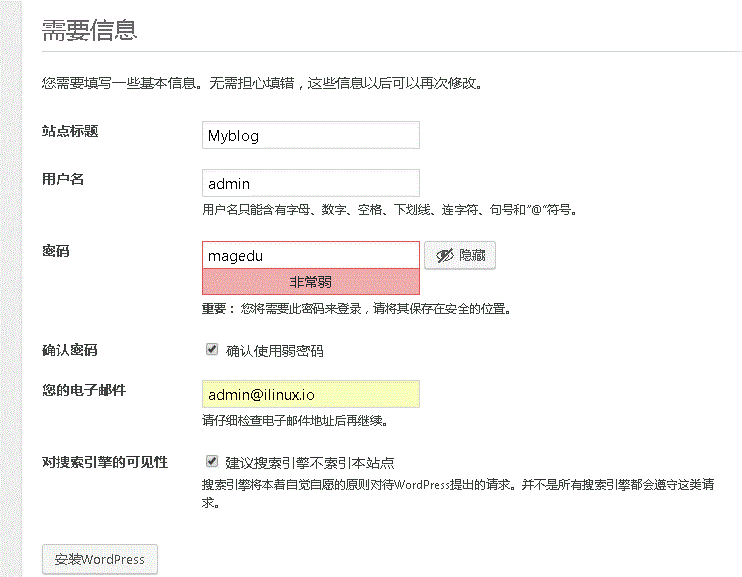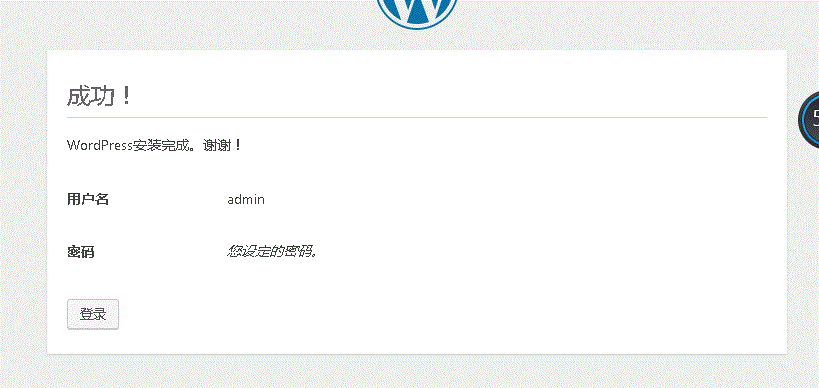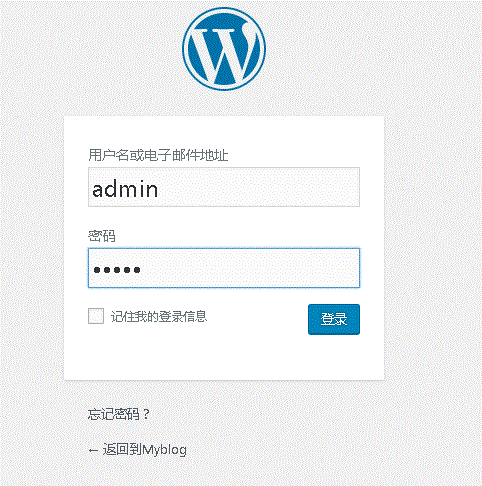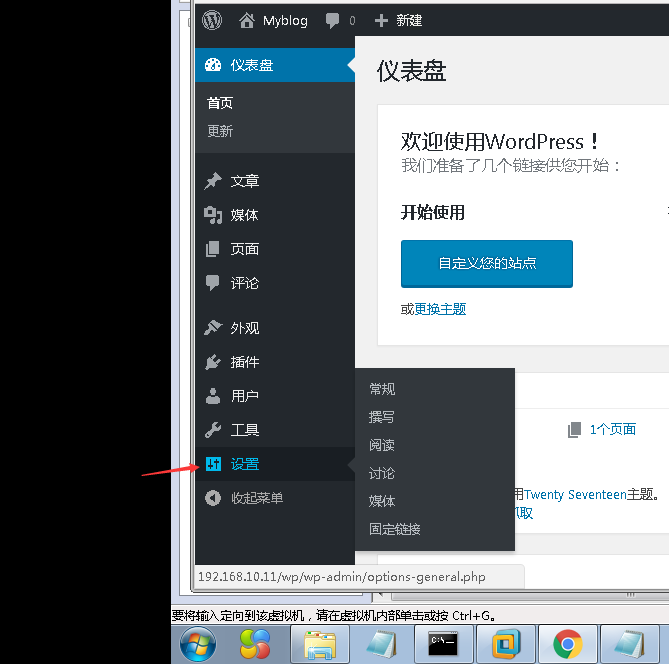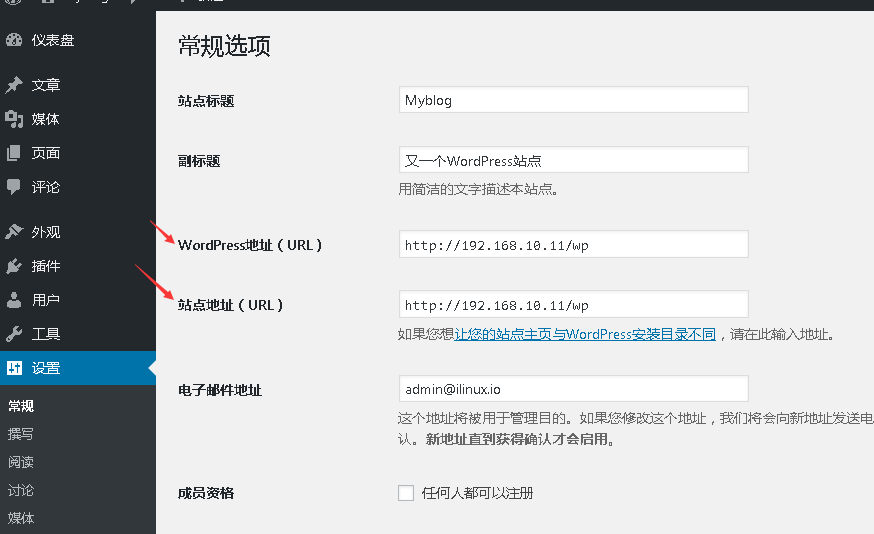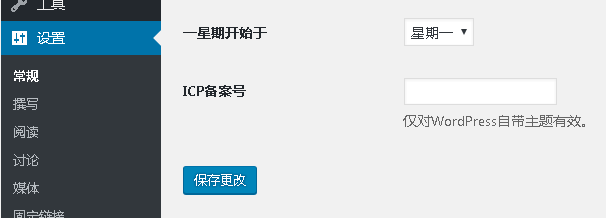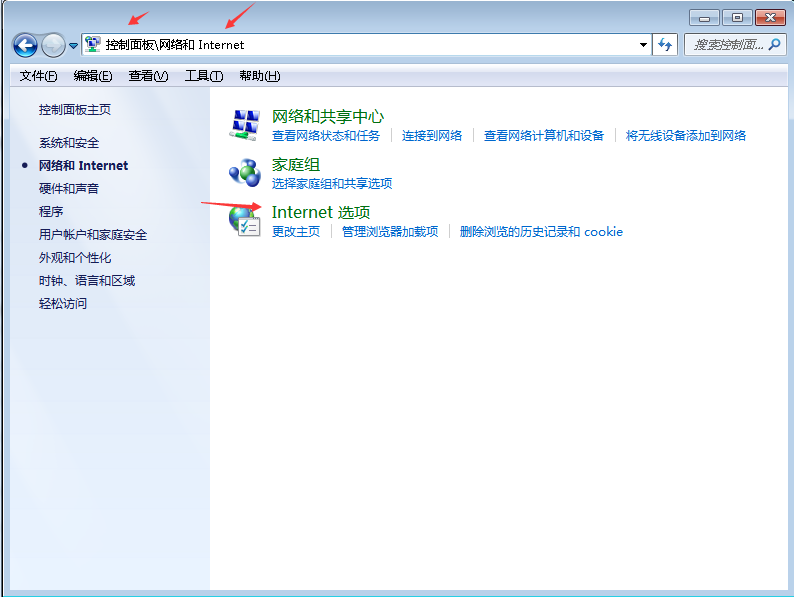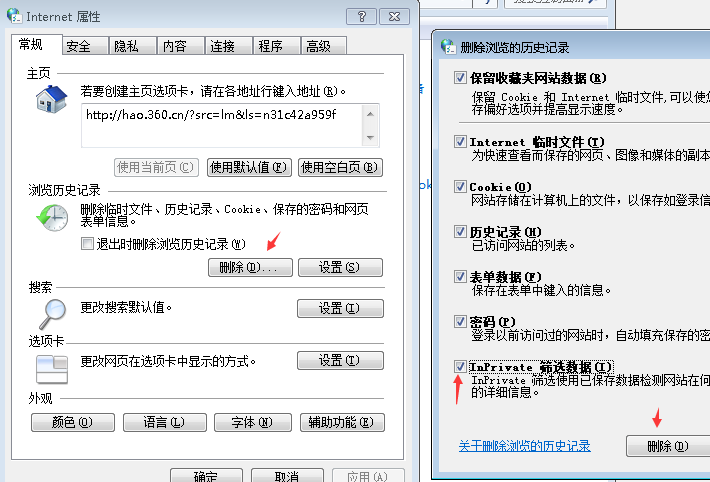前言
<> 非常感謝Kason老師給予的幫助!
馬哥教到佈署LNAMP時,我遇到了一些問題:
- Nginx是代理,不需要與後端直接建立連接;
- 我開始使用跨網段沒有實現成功;
- 後來我使用同網段的方法,但訪問時就會跳轉到後端,查看後端日誌時,其訪問者也是客戶端IP;
> 總結:
> 對windows虛擬機中的vmnet#不瞭解;
> wordpress程序定其只能根據IP訪問;
windows上基於虛擬主機實現LNAMP
配置前提
- 關閉防火牆、SELinux,如果要啓動,則在所有配置成功以後,再行啓動;
- 同步時間;ntp, chrony
- EPEL源和Base源;php-mbstring, php-mcrypt包依賴EPEL;
# iptables -F # setenforce 0 //Nginx主機上配置時間服務器同步時間 # echo "allow 192.168.10/24" >> /etc/chrony.conf # systemctl start chronyd.service # systemctl enable chronyd.service # netstat -unlp Active Internet connections (only servers) Proto Recv-Q Send-Q Local Address Foreign Address State PID/Program name udp 0 0 0.0.0.0:123 0.0.0.0:* 784/chronyd udp 0 0 127.0.0.1:323 0.0.0.0:* 784/chronyd udp6 0 0 :::123 :::* 784/chronyd udp6 0 0 ::1:323 :::* 784/chronyd # ntpdate 192.168.10.254 31 Dec 10:04:02 ntpdate[13649]: adjust time server 192.168.10.254 offset 0.181638 sec
Nginx主機172.16.0.6上配置
- 安裝程序包
~]# yum -y install nginx- 啓用nginx
~]# systemctl start nginx.service- 查看端口是否監聽
~]# netstat -tnlp Active Internet connections (only servers) Proto Recv-Q Send-Q Local Address Foreign Address State PID/Program name tcp 0 0 0.0.0.0:80 0.0.0.0:* LISTEN 3660/nginx: master tcp 0 0 0.0.0.0:22 0.0.0.0:* LISTEN 1029/sshd tcp 0 0 127.0.0.1:25 0.0.0.0:* LISTEN 1917/master tcp6 0 0 :::80 :::* LISTEN 3660/nginx: master tcp6 0 0 :::22 :::* LISTEN 1029/sshd tcp6 0 0 ::1:25 :::* LISTEN 1917/master- 查看nginx進程
~]# ps axu root 3660 0.0 0.7 123456 5240 ? Ss 09:29 0:00 nginx: master process /usr/sbin/nginx nginx 3674 0.0 0.5 125872 4168 ? S 09:35 0:00 nginx: worker process- 配置反代
~]# vim /etc/nginx/conf.d/ilinux.conf server { listen 80; server_name www.ilinux.io; location / { proxy_pass http://192.168.10.11:80; proxy_set_header X-Real-IP $remote_addr; add_header X-Via $server_addr; } }- 測試語法
~]# nginx -t nginx: the configuration file /etc/nginx/nginx.conf syntax is ok nginx: configuration file /etc/nginx/nginx.conf test is successful- 重載服務
~]# nginx -s reload
在LAMP主機 192.168.10.11上配置
- 安裝程序包:httpd php php-mysql mariadb-server php-mbstring php-mcrypt
~]# yum -y install httpd php php-mysql maraidb-server php-mbstring php-mcrypt- 啓動httpd
~]# systemctl start httpd.service- 查看端口是否端口
~]# netstat -tnlp Active Internet connections (only servers) Proto Recv-Q Send-Q Local Address Foreign Address State PID/Program name tcp 0 0 0.0.0.0:22 0.0.0.0:* LISTEN 1366/sshd tcp 0 0 127.0.0.1:25 0.0.0.0:* LISTEN 2506/master tcp6 0 0 :::80 :::* LISTEN 13442/httpd tcp6 0 0 :::22 :::* LISTEN 1366/sshd tcp6 0 0 ::1:25 :::* LISTEN 2506/master- 查看進程
~]# ps axu root 13442 0.0 1.3 396676 13128 ? Ss 09:45 0:00 /usr/sbin/httpd -DFOREGROUND apache 13444 0.0 0.6 398760 6872 ? S 09:45 0:00 /usr/sbin/httpd -DFOREGROUND apache 13445 0.0 0.6 398760 6872 ? S 09:45 0:00 /usr/sbin/httpd -DFOREGROUND apache 13446 0.0 0.6 398760 6872 ? S 09:45 0:00 /usr/sbin/httpd -DFOREGROUND apache 13447 0.0 0.6 398760 6872 ? S 09:45 0:00 /usr/sbin/httpd -DFOREGROUND apache 13448 0.0 0.6 398760 6872 ? S 09:45 0:00 /usr/sbin/httpd -DFOREGROUND- 準備測試文件
1.準備Index.html~]# vim /var/www/html/index.html <h1>192.168.10.11</h1> http://192.168.10.11/ http://www.ilinux.io/2.準備phpinfo.php
~]# vim /var/www/html/phpinfo.php <html> <title>Test Page</title> <body> <h1>192.168.10.11</h1> <?php phpinfo(); ?> </body> </html> http://192.168.10.11/phpinfo.php http://www.ilinux.io/phpinfo.php3.準備php-mysql.php
~]# vim /var/www/html/php-mysql.php <?php $conn = mysql_connect('192.168.10.11','wpuser','wppass'); if ($conn) echo "connect 192.168.10.11 success"; else echo "connect 192.168.10.11 failure"; ?> http://192.168.10.11/php-mysql.php http://www.ilinux.io/php-mysql.php4.準備wordpress
[root@localhost html]# pwd /var/www/html [root@localhost html]# ls index.html phpinfo.php php-mysql.php wordpress-4.9.1-zh_CN.tar.gz [root@localhost html]# tar xf wordpress-4.9.1-zh_CN.tar.gz [root@localhost html]# ln -sv wordpress wp ‘wp’ -> ‘wordpress’ [root@localhost html]# ll total 9912 -rw-r--r-- 1 root root 20 Dec 18 14:04 index.html -rw-r--r-- 1 root root 109 Dec 18 14:04 phpinfo.php -rw-r--r-- 1 root root 157 Dec 18 14:16 php-mysql.php drwxr-xr-x 1 nobody nfsnobody 498 Nov 30 20:20 wordpress -rw-r--r-- 1 root root 10130710 Dec 1 18:57 wordpress-4.9.1-zh_CN.tar.gz lrwxrwxrwx 1 root root 9 Dec 18 14:21 wp -> wordpress [root@localhost html]# cp wp/wp-config-sample.php wp/wp-config.php [root@localhost html]# vim wp/wp-config.php /** WordPress數據庫的名稱 */ define('DB_NAME', 'wordpress'); /** MySQL數據庫用戶名 */ define('DB_USER', 'wpuser'); /** MySQL數據庫密碼 */ define('DB_PASSWORD', 'wppass'); /** MySQL主機 */ define('DB_HOST', '192.168.10.11');- 配置mariadb
# vim /etc/my.cnf [mysqld] skip_name_resolve=ON innodb_file_per_table=ON- 啓動mariadb-server
~]# systemctl start mariadb.service # netstat -tunlp Active Internet connections (only servers) Proto Recv-Q Send-Q Local Address Foreign Address State PID/Program name tcp 0 0 0.0.0.0:3306 0.0.0.0:* LISTEN 13915/mysqld tcp 0 0 0.0.0.0:22 0.0.0.0:* LISTEN 1366/sshd tcp 0 0 127.0.0.1:25 0.0.0.0:* LISTEN 2506/master tcp6 0 0 :::80 :::* LISTEN 13442/httpd tcp6 0 0 :::22 :::* LISTEN 1366/sshd tcp6 0 0 ::1:25 :::* LISTEN 2506/master- 安全初始化
# mysql_secure_installation- 授權用戶
~]# msyql -uroot -h localhost -pmagedu MariaDB [(none)]> CREATE DATABASE wordpress; Query OK, 1 row affected (0.00 sec) MariaDB [(none)]> GRANT ALL ON wordpress.* TO 'wpuser'@'%' IDENTIFIED BY 'wppass'; Query OK, 0 rows affected (0.00 sec) MariaDB [(none)]> FLUSH PRIVILEGES; Query OK, 0 rows affected (0.00 sec)- 測試訪問
~]# mysql -uwpuser -h192.168.10.11 -pwppass MariaDB [(none)]>
配置wordpress
- 訪問http://www.ilinux.io/wp,wfc 會自動 跳轉如下
- 此時輸入如下,點擊安裝
- 看見此頁面時,在瀏覽器器中輸入www.ilinux.io/wp/wp-login.php
- 輸入剛纔設定的賬號和密碼,點擊登陸
- 查看後端服務器的日誌是否是nginx代理?
~]# ifconfig eno16777736 | awk 'NR == 2{print}' inet 192.168.10.11 netmask 255.255.255.0 broadcast 192.168.10.255 ~]# tail -n 10 /var/log/httpd/access_log 192.168.10.1 - - [31/Dec/2017:10:27:08 +0800] "POST /wp/wp-admin/admin-ajax.php HTTP/1.1" 200 47 "http://192.168.10.11/wp/wp-admin/" "Mozilla/5.0 (Windows NT 6.1; WOW64) AppleWebKit/537.36 (KHTML, like Gecko) Chrome/62.0.3202.94 Safari/537.36" /*這個是vmnet1,訪問本機的vmnet1是vmnet1虛擬網卡的地址 並非是192.168.10.254,即Nginx並沒有反代 */- 點擊設置
- 修改如下URL中的IP爲Nginx主機的FQDN,點擊'保存更改'
此時清空緩存
- 查看日誌
~]# tail -n 2 /var/log/httpd/access_log 192.168.10.254 - - [31/Dec/2017:10:45:44 +0800] "POST /wp/wp-admin/admin-ajax.php HTTP/1.0" 200 23 "http://www.ilinux.io/wp/wp-admin/options-general.php?settings-updated=true" "Mozilla/5.0 (Windows NT 6.1; WOW64) AppleWebKit/537.36 (KHTML, like Gecko) Chrome/62.0.3202.94 Safari/537.36" 192.168.10.254 - - [31/Dec/2017:10:46:13 +0800] "POST /wp/wp-admin/admin-ajax.php HTTP/1.0" 200 47 "http://www.ilinux.io/wp/wp-admin/options-general.php?settings-updated=true" "Mozilla/5.0 (Windows NT 6.1; WOW64) AppleWebKit/537.36 (KHTML, like Gecko) Chrome/62.0.3202.94 Safari/537.36" ~}# grep "LogFormat" /etc/httpd/conf/httpd.conf LogFormat "%{X-Real-IP}i %l %u %t \"%r\" %>s %b \"%{Referer}i\" \"%{User-Agent}i\"" combined
>* ww.ilinux.io, 意此時在172.16.0.0/16網段內只要可以訪問Nginx的主機均可以訪問訪問此wordpress