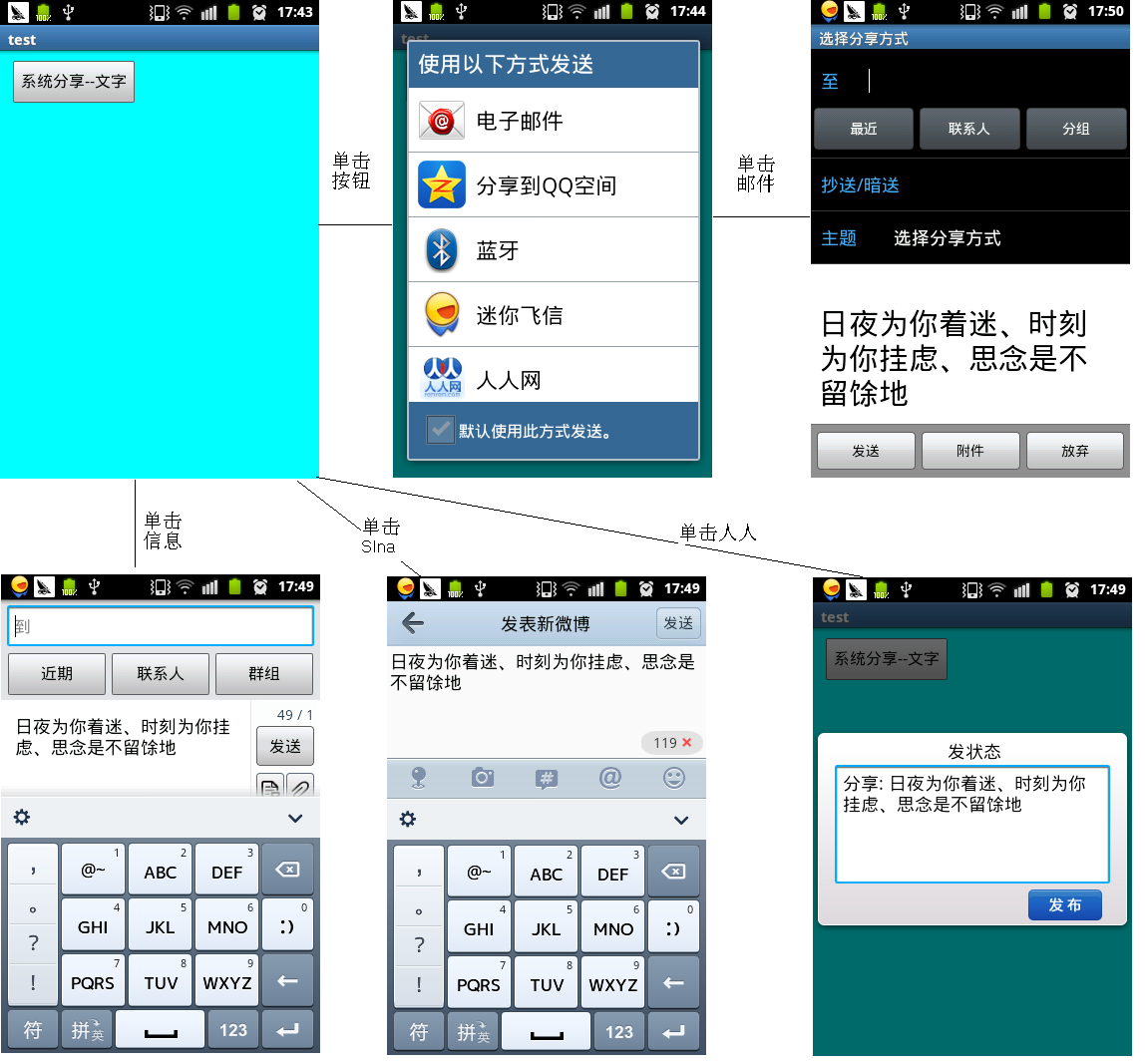最近在忙着做毕业设计,其中一个模块有这样的一个功能,要求做第三方分享,在以前的学习过程中学习过微博、微信等分享(有兴趣的话,我们以后再来探讨一下),今天偶然发现一个简单的方法----系统分享,但是这有一个大前提:
实现功能:打开系统分享对话框,选择要分享的途径,进行文本的分享(今天我们之探讨文本的分享)。
一:创建工程配置文件:
<LinearLayout xmlns:android="http://schemas.android.com/apk/res/android"
xmlns:tools="http://schemas.android.com/tools"
android:layout_width="match_parent"
android:layout_height="match_parent"
android:background="#00FFFF"
android:orientation="vertical" >
<Button
android:id="@+id/button1"
android:layout_margin="10dip"
android:layout_width="wrap_content"
android:layout_height="wrap_content"
android:text="系统分享--文字" />
</LinearLayout> |
二:java代码:
package com.example.test;
import android.app.Activity;
import android.content.Intent;
import android.os.Bundle;
import android.view.View;
import android.view.View.OnClickListener;
public class MainActivity extends Activity {
@Override
protected void onCreate(Bundle savedInstanceState) {
super.onCreate(savedInstanceState);
setContentView(R.layout.activity_main);
// 找ID,添加监听
findViewById(R.id.button1).setOnClickListener(new OnClickListener() {
@Override
public void onClick(View arg0) {
String msg = "日夜为你着迷、时刻为你挂虑、思念是不留余地";
Intent shareInt = new Intent(Intent.ACTION_SEND);
shareInt.setType("text/plain"); // 设置分享内容的类型,文字or图片等
shareInt.putExtra(Intent.EXTRA_SUBJECT, "选择分享方式");
shareInt.putExtra(Intent.EXTRA_TEXT, msg); // 分享的内容
// 参见:http://www.cnblogs.com/xiaoQLu/archive/2012/07/17/2595294.html
shareInt.setFlags(Intent.FLAG_ACTIVITY_NEW_TASK);
startActivity(shareInt); // 启动系统分享
}
});
}
} |
三:结果展示:
楼主用的是真机测试的,所以只有这几个功能,至于其他功能是否可以实现,还要具体问题具体分析哦。源码已经奉上,一起学习啦。。。