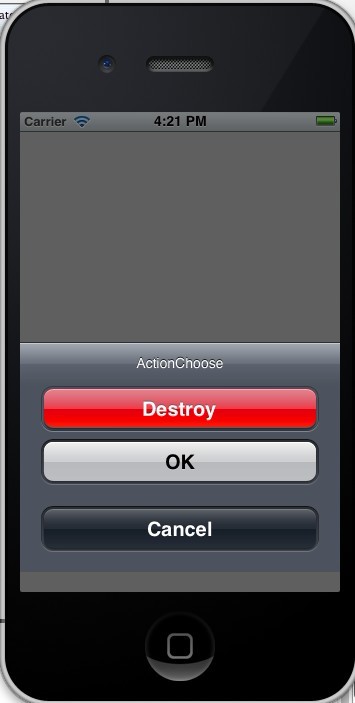什麼是操作表單?看圖:
一看圖就明白了,毋需多說。
- UIActionSheet* mySheet = [[UIActionSheet alloc]
- initWithTitle:@"ActionChoose"
- delegate:self
- cancelButtonTitle:@"Cancel"
- destructiveButtonTitle:@"Destroy"
- otherButtonTitles:@"OK", nil];
- [mySheet showInView:self.view];
與UIAlertView類似,我們也是在委託方法裏處理按下按鈕後的動作。記得在所委託的類加上UIActionSheetDelegate。
- - (void)actionSheetCancel:(UIActionSheet *)actionSheet{
- //
- }
- - (void) actionSheet:(UIActionSheet *)actionSheet clickedButtonAtIndex:(NSInteger)buttonIndex{
- //
- }
- -(void)actionSheet:(UIActionSheet *)actionSheet didDismissWithButtonIndex:(NSInteger)buttonIndex{
- //
- }
- -(void)actionSheet:(UIActionSheet *)actionSheet willDismissWithButtonIndex:(NSInteger)buttonIndex{
- //
- }
看到那個紅色的按鈕沒?那是ActionSheet支持的一種所謂的銷燬按鈕,對某戶的某個動作起到警示作用,
比如永久性刪除一條消息或者日誌。如果你指定了一個銷燬按鈕他就會以紅色高亮顯示:
- mySheet.destructiveButtonIndex=1;
與導航欄類似,操作表單也支持三種風格 :
- UIActionSheetStyleDefault //默認風格:灰色背景上顯示白色文字
- UIActionSheetStyleBlackTranslucent //透明黑色背景,白色文字
- UIActionSheetStyleBlackOpaque //純黑背景,白色文字
用法用例:
mySheet.actionSheetStyle = UIActionSheetStyleBlackOpaque;
顯示ActionSheet有三種方法:
1.在一個視圖內部顯示,可以用showInView
[mySheet showInView:self];
2.如果要將ActonSheet 與工具欄或者標籤欄對齊,可以使用showFromToolBar或showFromTabBar
[mySheet showFromToolBar:toolbar];
[mySheet showFromTabBar:tabbar];
解除操作表單
用戶按下按鈕之後,Actionsheet就會消失——除非應用程序有特殊原因,需要用戶按下做個按鈕。用dismiss方法可令表單消失:
- [mySheet dismissWithClickButtonIndex:1 animated:YES];