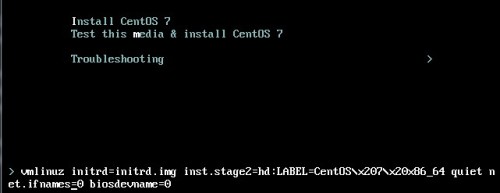linux系統配置網卡綁定
一、centos6下配置網卡綁定(bonding)
1、bonding概述
(1)作用:就是將多塊網卡綁定同一IP地址對外提供服務,可以實現高可用或者負載均衡。當然,直接給兩塊網卡設置同一IP地址是不可能的。通過bonding,虛擬一塊網卡對外提供連接,物理網卡的被修改爲相同的MAC地址。
(2)Bonding的工作模式
1)Mode 0 (balance-rr)輪轉(Round-robin)策略:從頭到尾順序的在每一個slave接口上面發送數據包。本模式提供負載均衡和容錯的能力
2)Mode 1 (active-backup)活動-備份(主備)策略:在綁定中,只有一個slave被激活。當且僅當活動的slave接口失敗時纔會激活其他slave。爲了避免交換機發生混亂此時綁定的MAC地址只有一個外部端口上可見
3)Mode 3 (broadcast)廣播策略:在所有的slave接口上傳送所有的報文。本模式提供容錯能力。
2、bonding配置(詳細配置文檔:/usr/share/doc/kerneldocversion/Documentation/networking
/bonding.txt)
(1)準備工作:需要關閉NetworkManager
[root@dayi123-6 ~]# service NetworkManager stop
(2)創建bonding配置文件(miimon是用來進行鏈路監測的。如果miimon=100,那麼系統每100ms 監測一次鏈路連接狀態,如果有一條線路不通就轉入另一條線路,mode用來指定bonding的工作模式)
[root@dayi123-6 ~]# cd /etc/sysconfig/network-scripts/
[root@dayi123-6 network-scripts]#cat ifcfg-bond0 #bonding的配置
DEVICE=bond0 #設備名稱
BOOTPROTO=dhcp #IP地址獲取方式
BONDING_OPTS="miimon=100mode=1"
(3)配置需要bonding的網卡
[root@dayi123-6 network-scripts]#cat ifcfg-eth1 ifcfg-eth0 #物理網卡的配置
DEVICE=eth1
BOOTPROTO=dhcp
MASTER=bond0 #指定主設備爲bond0
SLAVE=yes #將當前設備設置爲從設備
USERCTL=no
DEVICE=eth0
BOOTPROTO=dhcp
MASTER=bond0
SLAVE=yes
USERCTL=no
(4)使配置生效(配置完成後需要重啓網卡時配置生效,生效後查看網卡信息時,只有bonding設備有IP地址,物理網卡沒有IP地址)
[root@dayi123-6 network-scripts]#service network restart #重啓網卡使配置的bonding生效
[root@dayi123-6 network-scripts]#ifconfig
bond0 Link encap:Ethernet HWaddr 00:0C:29:D3:7B:9B
inet addr:172.16.254.250 Bcast:172.16.255.255 Mask:255.255.0.0
inet6 addr:fe80::20c:29ff:fed3:7b9b/64 Scope:Link
UP BROADCAST RUNNING MASTERMULTICAST MTU:1500 Metric:1
RX packets:862 errors:0 dropped:0overruns:0 frame:0
TX packets:23 errors:0 dropped:0overruns:0 carrier:0
collisions:0 txqueuelen:0
RX bytes:92932 (90.7 KiB) TX bytes:3326 (3.2 KiB)
eth0 Link encap:Ethernet HWaddr 00:0C:29:D3:7B:9B
UP BROADCAST RUNNING SLAVEMULTICAST MTU:1500 Metric:1
RX packets:298656 errors:0 dropped:0overruns:0 frame:0
TX packets:9015 errors:0 dropped:0overruns:0 carrier:0
collisions:0 txqueuelen:1000
RX bytes:33161613 (31.6 MiB) TX bytes:1608752 (1.5 MiB)
eth1 Link encap:Ethernet HWaddr 00:0C:29:D3:7B:9B
UP BROADCAST RUNNING SLAVEMULTICAST MTU:1500 Metric:1
RX packets:425 errors:0 dropped:0overruns:0 frame:0
TX packets:0 errors:0 dropped:0overruns:0 carrier:0
collisions:0 txqueuelen:1000
RX bytes:45922 (44.8 KiB) TX bytes:0 (0.0 b)
(5)查看bonding的信息(通過查看/proc/net/bonding/bond0能夠查看網卡的的狀態,在主備模式下那塊網卡處於激活狀態)
[root@dayi123-6 network-scripts]#cat /proc/net/bonding/bond0
Ethernet Channel Bonding Driver:v3.7.1 (April 27, 2011)
Bonding Mode: fault-tolerance(active-backup)
Primary Slave: None
Currently Active Slave: eth0
MII Status: up
MII Polling Interval (ms): 100
Up Delay (ms): 0
Down Delay (ms): 0
3、刪除bonding
[root@dayi123-6 network-scripts]#ifconfig bond0 down #停掉bonding
[root@dayi123-6 network-scripts]#rm ifcfg-bond0 #刪除bonding配置文件
二、centos7下配置網卡綁定(bonding)
1、網卡命名
(1)網卡命名機制,systemd對網絡設備的命名方式
1) 如果Firmware或BIOS爲主板上集成的設備提供的索引信息可用,且可預測則根據此索引進行命名,例如eno1
2) 如果Firmware或BIOS爲PCI-E擴展槽所提供的索引信息可用,且可預測,則根據此索引進行命名,例如ens1
3) 如果硬件接口的物理位置信息可用,則根據此信息進行命名,例如enp2s0
4) 如果用戶顯式啓動,也可根據MAC地址進行命名,enx2387a1dc56
5) 上述均不可用時,則使用傳統命名機制
(2) 名稱組成格式
en: Ethernet 有線局域網
wl: wlan無線局域網
ww: wwan無線廣域網
名稱類型:
o<index>: 集成設備的設備索引號
s<slot>: 擴展槽的索引號
x<MAC>: 基於MAC地址的命名
p<bus>s<slot>:enp2s1
(3)網卡設備的命名過程
第一步:udev, 輔助工具程序/lib/udev/rename_device/usr/lib/udev/rules.d/60-net.rules
第二步:biosdevname會根據/usr/lib/udev/rules.d/71-biosdevname.rules
(4)更改centos7網卡名稱
CentOS從7.0版本以後,網卡的命名自動基於固件及拓撲結構和位置信息來固定。不會自動生成eth0等網卡名稱,但是,我們可以將網卡名稱修改爲eth0。
方法一:在安裝系統的過程中修改網卡名稱爲eth0(在安裝系統的選擇界面,選擇“install centOS 7” 按下”Tab”鍵在最下面加入”net.ifnames=0 biosdevname=0”如下圖所示)
方法二:編輯/etc/grub2.cfg配置文件:(加入net.ifnames=0)
[root@dayi123 ~]# cat -n /etc/grub2.cfg | grep biosdevname
99 linux16 /vmlinuz-3.10.0-327.el7.x86_64root=UUID=90b71a77-dd23-4528-8338-d7e466927721 ro crashkernel=autobiosdevname=0 net.ifnames=0 rhgbquiet.UTF-8
或修改/etc/default/grub配置文件:(在下述行加入net.ifnames=0)
[root@dayi123 ~]#cat /etc/default/grub
……
GRUB_CMDLINE_LINUX="crashkernel=autobiosdevname=0 net.ifnames=0 rhgbquiet"
方法三:爲grub2生成其配置文件
[root@dayi123 ~]#grub2-mkconfig-o /etc/grub2.cfg
注:通過方法二和方法三修改後需要重啓系統是配置生效,同時也需要修改網卡配置文件中的網卡名稱
2、nmcli命令的使用
(1)作用:地址配置工具
(2)用法:nmcli[ OPTIONS ] OBJECT{ COMMAND | help }(具體用法可以在使用時按Tab鍵補全)
選項:device
connection
[root@dayi123 network-scripts]#nmcli device show eth1 #查看網卡eth1的詳細信息
GENERAL.DEVICE: eth1
GENERAL.TYPE: ethernet
GENERAL.HWADDR: 00:0C:29:ED:0F:1B
GENERAL.MTU: 1500
GENERAL.STATE: 100 (connected)
GENERAL.CONNECTION: Wired connection 1
GENERAL.CON-PATH: /org/freedesktop/NetworkManager/ActiveConnection/6
WIRED-PROPERTIES.CARRIER: on
IP4.ADDRESS[1]: 10.0.0.3/24
IP4.GATEWAY: 10.0.0.2
IP4.DNS[1]: 10.0.0.2
IP4.DOMAIN[1]: localdomain
(3)通過nmcli修改網卡配置文件名稱
[root@dayi123 network-scripts]#nmcli connection show #查看當前系統有多少套配置文件
NAME UUID TYPE DEVICE
virbr0 084f00d4-652e-44c8-83b7-70b469f89f31 bridge virbr0
eth0 d50e8c71-6416-4ab6-97ca-ad2002cd3353 802-3-ethernet eth0
Wired connection 1 370c3d11-868f-4efc-95bc-630169b62ef1 802-3-ethernet eth1
[root@dayi123 network-scripts]#nmcli connection modify Wired\ connection\ 1 connection.id eth1 #修改網卡配置文件名稱
[root@dayi123 network-scripts]#nmcli connection show #查看修改後的名稱
NAME UUID TYPE DEVICE
virbr0 084f00d4-652e-44c8-83b7-70b469f89f31 bridge virbr0
eth0 d50e8c71-6416-4ab6-97ca-ad2002cd3353 802-3-ethernet eth0
eth1 370c3d11-868f-4efc-95bc-630169b62ef1 802-3-ethernet eth1
(4)通過nmcli命令爲網卡在不同的環境創建不同的配置文件
1)創建網卡配置文件
[root@dayi123 network-scripts]#nmcli connection add ifname eth1 type ethernet con-name eth1-home ip4192.168.1.2/24 gw4 192.168.1.1 #通過命令創建一份網卡配置文件
Connection 'eth1-home'(4e73fce1-800e-420d-902f-48b19c8dfc07) successfully added.
[root@dayi123 network-scripts]#nmcli connection show
……
eth1-home 4e73fce1-800e-420d-902f-48b19c8dfc07 802-3-ethernet --
[root@dayi123 network-scripts]#cp ifcfg-eth1-home ifcfg-eth1-office #通過複製創建網卡配置
[root@dayi123 network-scripts]#nmcli connection reload #加載複製的網卡配置
[root@dayi123 network-scripts]#nmcli connection show #查看生效後的配置
……
eth1-office 1bbd1be4-e93e-4b29-0ced-eaffbef36326 802-3-ethernet --
eth1-home 4e73fce1-800e-420d-902f-48b19c8dfc07 802-3-ethernet --
2)使創建的網卡配置文件生效
[root@dayi123 network-scripts]#nmcli connection up eth1-home #使配置eth1-home生效
Connection successfully activated(D-Bus active path: /org/freedesktop/NetworkManager/ActiveConnection/9)
[root@dayi123 network-scripts]#nmcli connection show #查看當前生效的配置
NAME UUID TYPE DEVICE
…….
eth1-home 4e73fce1-800e-420d-902f-48b19c8dfc07 802-3-ethernet eth1
[root@dayi123 network-scripts]#ifconfig eth1 #查看eth1的IP地址
eth1:flags=4163<UP,BROADCAST,RUNNING,MULTICAST> mtu 1500
inet 192.168.1.2 netmask 255.255.255.0 broadcast 192.168.1.255
[root@dayi123 network-scripts]#nmcli device status #查看設備的狀態
DEVICE TYPE STATE CONNECTION
virbr0 bridge connected virbr0
eth0 ethernet connected eth0
eth1 ethernet connected eth1-home
lo loopback unmanaged --
virbr0-nic tap unmanaged --
3)刪除網卡配置文件
[root@dayi123 network-scripts]#nmcli connection delete eth1-home
Connection 'eth1-home'(4e73fce1-800e-420d-902f-48b19c8dfc07) successfully deleted.
[root@dayi123 network-scripts]#nmcli connection show #查看刪除後可用的配置文件
(4)通過nmcli網絡設置
1)用法:nmcliconnection modify IFACE[+|-]setting.propertyvalue
2)常用參數
Nmcli 修改參數 | 對應網卡配置文件選項 |
ipv4.method manual | BOOTPROTO=none |
ipv4.method auto | BOOTPROTO=dhcp |
ipv4.addresses “192.0.2.1/24 192.0.2.254” | IPADDR0=192.0.2.1 PREFIX0=24 GATEWAY0=192.0.2.254 |
ipv4.dns 8.8.8.8 | DNS0=8.8.8.8 |
ipv4.dns-search example.com | DOMAIN=example.com |
ipv4.ignore-auto-dns true | PEERDNS=no |
connection.autoconnectyes | ONBOOT=yes |
connection.id eth0 | NAME=eth0 |
connection.interface-name eth0 | DEVICE=eth0 |
802-3-ethernet.mac-address . . . | HWADDR= . . . |
#將網卡配置文件中的ONBOOT設置爲no
[root@dayi123 network-scripts]# nmcli connection modify eth1-home connection.autoconnect no
#設置dns
[root@dayi123 network-scripts]#nmcli connection modify eth1-home ipv4.dns 114.114.114.114
#爲網卡再添加一個IP地址
[root@dayi123 network-scripts]#nmcli connection modify eth1-home +ipv4.addresses 192.168.1.100/24
[root@dayi123 network-scripts]#cat ifcfg-eth1-home | grep -E "IPADDR|DNS"
DNS1=114.114.114.114
IPADDR=192.168.1.2
IPADDR1=192.168.1.100
[root@dayi123 network-scripts]#nmcli connection modify eth1-home -ipv4.addresses 192.168.1.100/24 #刪除設置的一個IP地址
3、通過nmcli命令實現bonding
(1)添加bonding接口
[root@dayi123 network-scripts]#nmcli connection add type bond con-name bond0 ifname bond0 mode active-backup #創建bonding接口,模式爲主從模式
Connection 'bond0'(da41db3d-b705-4eca-8e0a-06e7c59a95eb) successfully added.
[root@dayi123 network-scripts]#nmcli connection show
……
bond0 da41db3d-b705-4eca-8e0a-06e7c59a95eb bond bond0
(2)爲bonding接口添加從屬接口
[root@dayi123 network-scripts]#nmcli connection add type bond-slave ifname eth0 master bond0 #將eth0接口添加到bond0的從屬接口,添加後會生成新的配置文件bond-slave-eth0
Connection 'bond-slave-eth0'(681e4abb-f538-4756-b0bd-cd5a51eb0cf6) successfully added.
[root@dayi123 network-scripts]#nmcli connection add type bond-slave ifname eth1 master bond0 #將eth1接口添加到bond0的從屬接口,添加後會生成新的配置文件bond-slave-eth1
Connection 'bond-slave-eth1'(0a1708cc-e9fc-48d6-b6c2-6349b14d06e0) successfully added.
(3)啓動綁定
[root@dayi123 network-scripts]#nmcli connection up bond-slave-eth0 #啓動綁定從屬接口0
Connection successfully activated(D-Bus active path: /org/freedesktop/NetworkManager/Active
Connection/13)
[root@dayi123 network-scripts]#nmcli connection up bond-slave-eth1 #啓動綁定從屬接口1
Connection successfully activated(D-Bus active path: /org/freedesktop/NetworkManager/Active
Connection/14)
[root@dayi123 network-scripts]#nmcli connection up bond0 #啓動綁定
Connection successfully activated(master waiting for slaves) (D-Bus active path: /org/freedesktop/
NetworkManager/ActiveConnection/15)
(4)查看bonding狀態及信息
[root@dayi123 network-scripts]#cat /proc/net/bonding/bond0
Ethernet Channel Bonding Driver:v3.7.1 (April 27, 2011)
Bonding Mode: fault-tolerance(active-backup)
Primary Slave: None
Currently Active Slave: eth0
MII Status: up
MII Polling Interval (ms): 100
Up Delay (ms): 0
Down Delay (ms): 0
……
(5)修改bongding的工作模式
[root@dayi123 network-scripts]#cat ifcfg-bond0
…….
BONDING_OPTS=mode=broadcast #將主從模式修改廣播模式
……
[root@dayi123 network-scripts]#nmcli connection up bond0 #使修改後的配置生效
Connection successfully activated(master waiting for slaves) (D-Bus active path:/org/freedesktop/NetworkManager/ActiveConnection/18)
[root@dayi123 network-scripts]#cat /proc/net/bonding/bond0 #查看狀態
Ethernet Channel Bonding Driver:v3.7.1 (April 27, 2011)
Bonding Mode: fault-tolerance(broadcast)
MII Status: up
MII Polling Interval (ms): 100
Up Delay (ms): 0
Down Delay (ms): 0
(6)刪除bonding
[root@dayi123 network-scripts]#nmcli connection delete bond0 #刪除bonding配置文件
[root@dayi123 ~]# nmcliconnection delete bond-slave-eth0 #刪除bonding從屬接口配置文件
[root@dayi123 ~]# nmcliconnection delete bond-slave-eth1
三、centos7下通過網絡組Network Teaming綁定
1、網絡組概述
(1)網絡組作用:是將多個網卡聚合在一起方法,從而實現冗錯和提高吞吐量,提供更好的性能和擴展性
(2)網絡組由內核驅動和teamd守護進程實現
(3)支持的方式:broadcast、roundrobin、activebackup、loadbalance、lacp(implements the 802.3ad LinkAggregation Control Protocol)
2、創建網絡組(即創建banding)
(1)創建網絡組接口
1)創建命令:nmclicon add type team con-nameCNAMEifnameINAME[configJSON]
2)參數說明:CNAME連接名,INAME接口名
JSON指定runner方式
格式:'{"runner": {"name":"METHOD"}}'
METHOD可以是broadcast,roundrobin,activebackup,loadbalance,lacp
[root@dayi123 ~]# nmcli connection add type team con-name team0 ifname team0 config'{"runner":{"name":"loadbalance"}}' #創建網絡組接口,創建後會自動生成網絡組配置文件
[root@dayi123 network-scripts]#ls ifcfg-team0 #生成的網絡組配置文件
ifcfg-team0
#爲網絡組接口配置IP地址
[root@dayi123 network-scripts]#nmcli connection modify team0 ipv4.addresses 172.16.1.252/16
#指定網絡接口組IP地址類型爲手工指定
[root@dayi123 network-scripts]#nmcli connection modify team0 ipv4.method manual
#爲網絡組接口設置DNS和網關
[root@dayi123 network-scripts]#nmcli connection modify team0 ipv4.gateway 172.16.0.1
[root@dayi123 network-scripts]#nmcli connection modify team0 ipv4.dns 172.16.0.1
(2)創建port接口(即爲網絡組添加物理網卡)
1)用法:nmclicon add type team-slave con-nameCNAMEifnameINAMEmaster TEAM
2)參數:CNAME連接名
INAME網絡接口名
TEAM網絡組接口名
[root@dayi123 network-scripts]#nmcli connection add con-name team0-eth0 type team-slave ifname eth0 master team0 #將eth0添加到網絡組,會生成新的配置文件team0-eth0
Connection 'team0-eth0' (26f78262-827e-4576-a6dd-ffa633710cad)successfully added.
[root@dayi123 network-scripts]#nmcli connection add con-name team0-eth1 type team-slave ifname eth1 master team0 #將eth1添加到網絡組,會生成新的配置文件team0-eth1
Connection 'team0-eth1' (520a97b9-22ce-4e26-9c7f-ff2470260b11)successfully added.
[root@dayi123 network-scripts]#nmcli connection show #查看網絡配置文件
……
team0 f6ad9858-fa1c-447c-b05c-d64026722648 team team0
team0-eth1 520a97b9-22ce-4e26-9c7f-ff2470260b11 802-3-ethernet --
team0-eth0 26f78262-827e-4576-a6dd-ffa633710cad 802-3-ethernet --
(3)啓動網絡組
1)啓動網絡組接口不會自動啓動網絡組中的port接口
2)啓動網絡組接口中的port接口總會自動啓動網絡組接口
3)禁用網絡組接口會自動禁用網絡組中的port接口
4)沒有port接口的網絡組接口可以啓動靜態IP連接
5)啓用DHCP連接時,沒有port接口的網絡組會等待port接口的加入
[root@dayi123 network-scripts]#nmcli connection up team0 #啓動網絡組
Connection successfully activated(master waiting for slaves) (D-Bus active path:/org/freedesktop/NetworkManager/ActiveConnection/24)
#沒有啓動網絡組接口靜態IP可以生效,並可以ping通(前提示和物理網卡同一網段)
[root@dayi123 network-scripts]#ifconfig team0
team0:flags=4099<UP,BROADCAST,MULTICAST> mtu 1500
inet 172.16.1.252 netmask 255.255.0.0 broadcast 172.16.255.255
ether 4a:12:68:43:5b:74 txqueuelen 0 (Ethernet)
[root@dayi123 network-scripts]#nmcli connection show #啓動網絡組並不會啓動網絡組中接口
NAME UUID TYPE DEVICE
team0 f6ad9858-fa1c-447c-b05c-d64026722648 team team0
……
team0-eth1 520a97b9-22ce-4e26-9c7f-ff2470260b11 802-3-ethernet --
team0-eth0 26f78262-827e-4576-a6dd-ffa633710cad 802-3-ethernet --
#啓動網絡組中接口,啓動網絡組接口後,網絡組接口ip地址纔會失效
[root@dayi123 network-scripts]#nmcli connection up team0-eth0
[root@dayi123 network-scripts]#nmcli connection up team0-eth1
(4)查看網絡組狀態信息
[root@dayi123 ~]# teamdctl team0state
setup:
runner: loadbalance
ports:
……
(5)刪除網絡組
[root@dayi123 ~]# nmcliconnection down team0 #停掉網絡組,停掉後物理網絡會自動開啓
#刪除網絡組port配置信息
[root@dayi123 ~]# nmcliconnection delete team0-eth0
Connection 'team0-eth0'(26f78262-827e-4576-a6dd-ffa633710cad) successfully deleted.
[root@dayi123 ~]# nmcliconnection delete team0-eth1
Connection 'team0-eth1'(520a97b9-22ce-4e26-9c7f-ff2470260b11) successfully deleted.
[root@dayi123 ~]# nmcliconnection delete team0 #刪除網絡組
Connection 'team0'(f6ad9858-fa1c-447c-b05c-d64026722648) successfully deleted.
[root@dayi123 ~]# nmcliconnection show #查看配置信息時,沒有了網絡組配置信息
NAME UUID TYPE DEVICE
virbr0 084f00d4-652e-44c8-83b7-70b469f89f31 bridge virbr0
eth0 d50e8c71-6416-4ab6-97ca-ad2002cd3353 802-3-ethernet eth0
eth1 370c3d11-868f-4efc-95bc-630169b62ef1 802-3-ethernet eth1