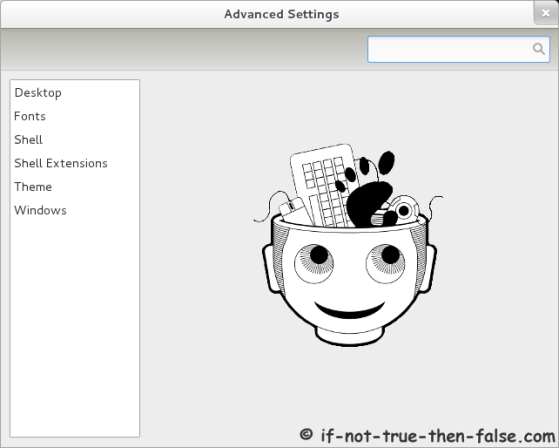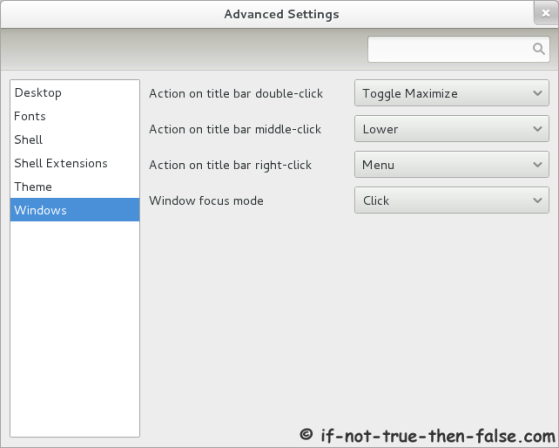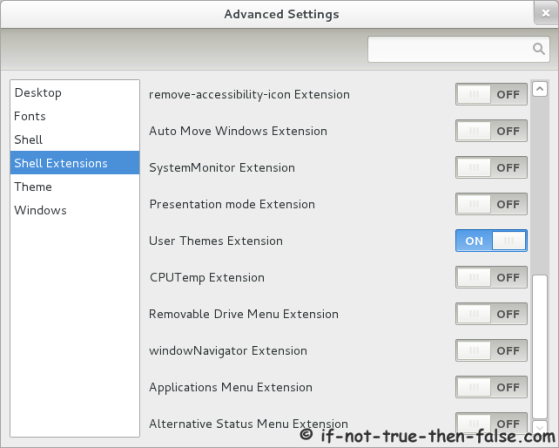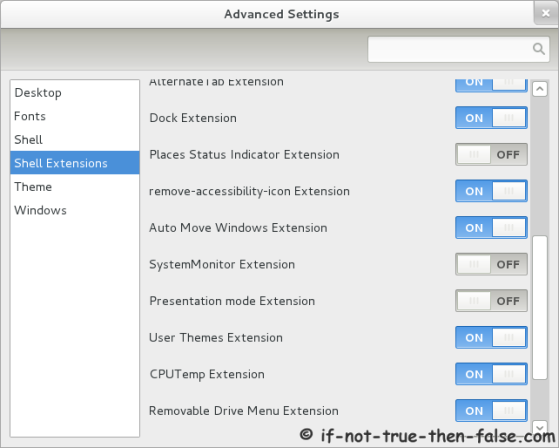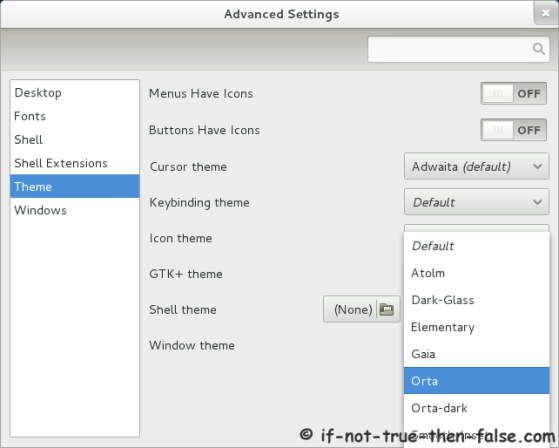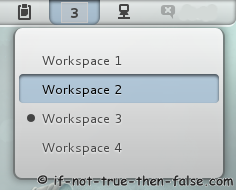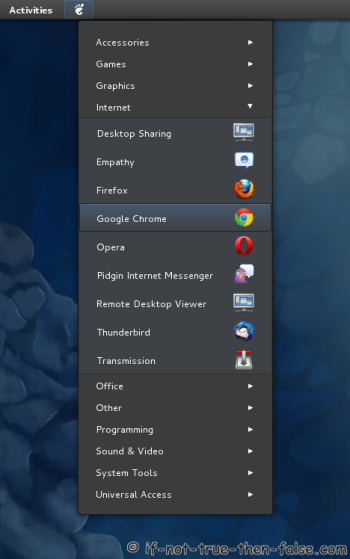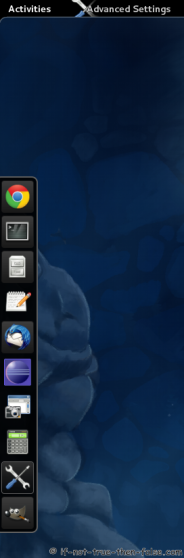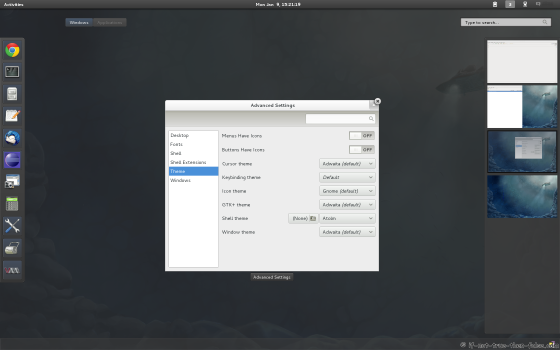This is a guide on howto modify and tweak Gnome 3.2 Gnome Shell on Fedora 16, easily with application called gnome-tweak-tool, using extensions and themes. With this guide you have two option, install all extensions and themes once or install just extensions and themes what you want to use. There’s a lot of other themes and the extension, but those which are presented in this guide can be installed via the YUM package management, as well as they are of good quality.
1. Install Gnome Shell Extensions and Themes on Fedora 16
1.1 Change root user
su - ## OR ## sudo -i
1.2 Install dependency gnome-tweak-tool
yum install gnome-tweak-tool
1.3 Install Gnome-Shell extensions
Following command installs all Gnome Shell extensions at once
yum install gnome-shell-extension*
Or alternatively, you could install just selected Gnome Shell extensions with yum.
Descriptions and Install Commands of all Gnome Shell Extensions
1.4 Install Gnome-Shell Themes
Following command installs all Gnome Shell themes at once
yum install gnome-shell-theme*
Installs following themes atolm, dark-glass, elementary, gaia, orta and smooth-inset.
1.5 Fix Gnome Shell User Theme Bug
Simply run following command:
sed -i 's/THEME_EXT_NAME = "[email protected]"/THEME_EXT_NAME = "[email protected]"/' /usr/lib/python2.7/site-packages/gtweak/tweaks/tweak_shell.py
1.6 Enable Extensions with Restarting the Gnome Shell
Press ALT+F2 -> write r (lower r letter) -> press Enter
2. Enable / Disable and Configure Gnome Shell Extensions and Themes on Fedora 16
2.1 Open gnome-tweak-tool
On menu it’s called Advanced Settings or on command line write:
gnome-tweak-tool
2.2 Advanced Settings (gnome-tweak-tool) Basic Config Screens
Here is screenshots just basic options, like Gnome Shell fonts, Gnome Shell date & time settings, etc.
Advanced Settings (gnome-tweak-tool) Main Screen
Advanced Settings (gnome-tweak-tool) Shell
Advanced Settings (gnome-tweak-tool) Windows
2.3 Advanced Settings (gnome-tweak-tool) Enable User Themes
Turn “User Themes Extension” ON and then restart gnome-tweak-tool to enable user themes.
2.4 Advanced Settings (gnome-tweak-tool) Shell Extensions and Themes
Then you can enable / disable all extensions that you want…
2.5 Configure Gnome Shell Extensions (Themes) with gsettings
Get all current Gnome Shell extensions settings:
gsettings list-recursively |grep "org.gnome.shell.extensions"
Example output:
org.gnome.shell.extensions.alternate-tab behaviour 'all_thumbnails' org.gnome.shell.extensions.alternate-tab first-time false org.gnome.shell.extensions.dock autohide true org.gnome.shell.extensions.dock hide-effect 'resize' org.gnome.shell.extensions.dock hide-effect-duration 0.29999999999999999 org.gnome.shell.extensions.dock position 'left' org.gnome.shell.extensions.dock size 48 org.gnome.shell.extensions.auto-move-windows application-list @as [] org.gnome.shell.extensions.native-window-placement strategy 'natural' org.gnome.shell.extensions.native-window-placement use-more-screen true org.gnome.shell.extensions.native-window-placement window-captions-on-top true org.gnome.shell.extensions.icon-manager desaturation-factor 1.0 org.gnome.shell.extensions.icon-manager top-bar @as [] org.gnome.shell.extensions.user-theme name ''
Modify settings with following command:
gsettings set org.gnome.shell.extensions.[name] [key] [value]
Example
gsettings set org.gnome.shell.extensions.dock size 60
3. Screenshots of tweaked Gnome Shell
Gnome Shell – Classic Gnome 2.x menu
Gnome Shell – Smooth Inset theme
Please let me know if you have some problems with Gnome Shell themes and extensions installation or usage?