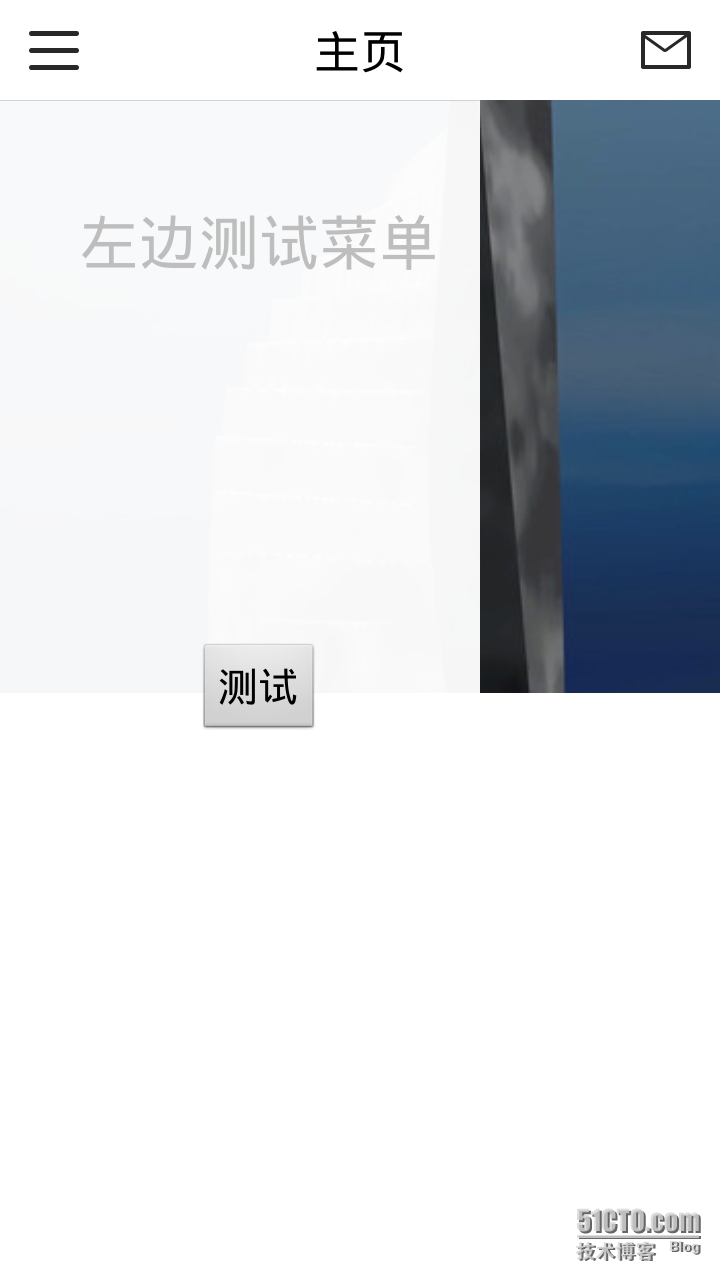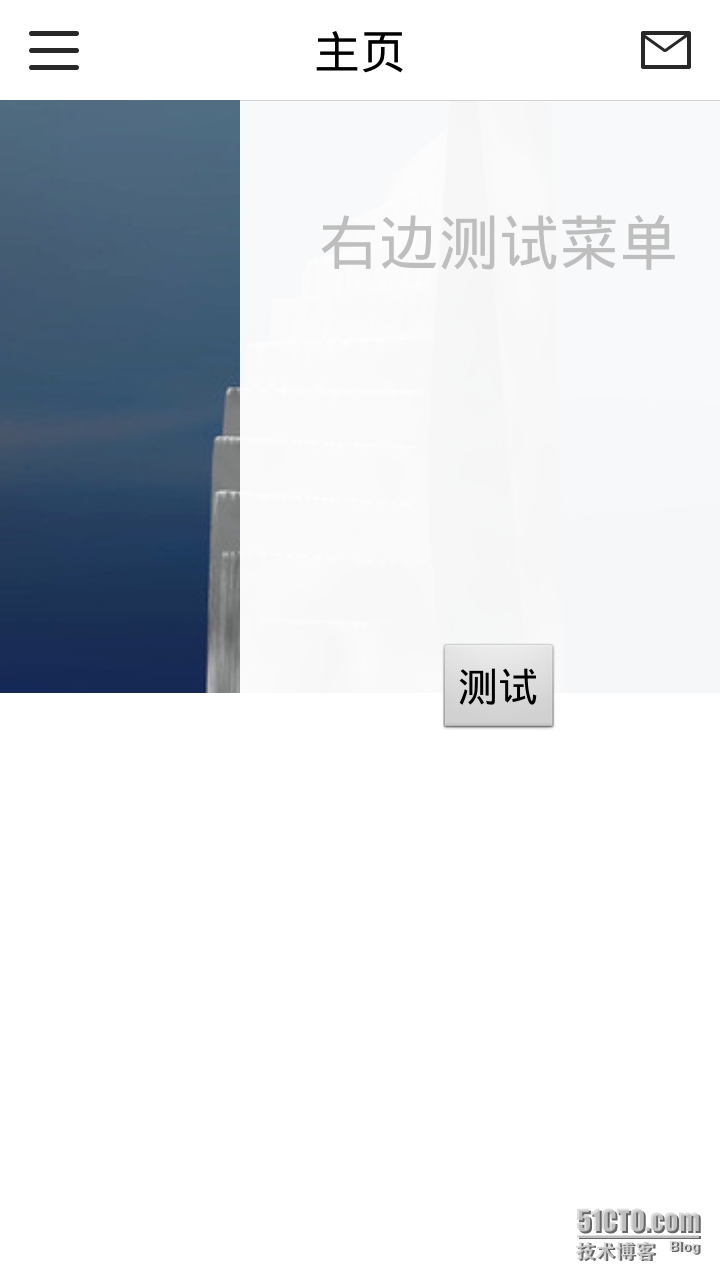在android support.v4 中有一個抽屜視圖控件DrawerLayout。使用這個控件,可以生成通過在屏幕上水平滑動打開或者關閉菜單,能給用戶一個不錯的體驗效果。
最近在項目中,設計中有用到這個效果,但是是左右兩邊都能劃出這樣的一個菜單效果。經過使用發現,在xml佈局中和代碼中,幾乎是添加添加同樣的代碼,就可以實現這種作用兩種菜單的效果。
效果圖如下:
左邊拉出菜單:
右邊拉出菜單效果:
具體的實現方法如下,結合代碼文件,跟大家分享一下:
主頁佈局文件:
<?xml version="1.0" encoding="utf-8"?> <android.support.v4.widget.DrawerLayout xmlns:android="http://schemas.android.com/apk/res/android" xmlns:tools="http://schemas.android.com/tools" android:id="@+id/main_drawer_layout" android:layout_width="match_parent" android:layout_height="match_parent" android:background="@android:color/transparent" > <RelativeLayout android:id="@+id/main_content_frame_parent" android:layout_width="match_parent" android:layout_height="match_parent" android:background="@android:color/transparent" > <!-- 下層顯示的主要內容 --> <FrameLayout android:id="@+id/main_content_frame" android:layout_width="match_parent" android:layout_height="match_parent" android:background="@android:color/white" android:scrollbars="vertical" > </FrameLayout> </RelativeLayout> <!-- 左側滑動欄 --> <RelativeLayout android:id="@+id/main_left_drawer_layout" android:layout_width="240dp" android:layout_height="match_parent" android:layout_gravity="start" android:background="@android:color/transparent" android:paddingTop="50dp" > </RelativeLayout> <!-- 右側滑動欄 --> <RelativeLayout android:id="@+id/main_right_drawer_layout" android:layout_width="240dp" android:layout_height="match_parent" android:layout_gravity="end" android:background="@android:color/transparent" android:paddingTop="50dp" > </RelativeLayout> </android.support.v4.widget.DrawerLayout>
如上,使用DrawerLayout需要在佈局文件跟目錄中引用,v4包中的DrawerLayout標籤,並且寬和高,都設置爲match_parent.裏面framelayout用來現實菜單收起時,下層頁面的佈局。
而main_left_drawer_layout和main_right_drawer_layout爲左右兩個抽屜菜單對應的父layout,需要注意的是,在DrawerLayout中,從左側開始使用android:layout_gravity="start",從右側開始,使用 android:layout_gravity="end"。
b.主佈局代碼文件:
package com.demo.drawlayout;
import android.os.Bundle;
import android.support.v4.app.ActionBarDrawerToggle;
import android.support.v4.app.FragmentActivity;
import android.support.v4.app.FragmentManager;
import android.support.v4.app.FragmentTransaction;
import android.support.v4.widget.DrawerLayout;
import android.view.View;
import android.widget.RelativeLayout;
import android.widget.TextView;
public class MainFrameLayout extends FragmentActivity {
// 抽屜菜單對象
private ActionBarDrawerToggle drawerbar;
public DrawerLayout drawerLayout;
private TestFragment testFragment;
private RelativeLayout left_menu_layout, right_xiaoxi_layout;
private TextView text;
@Override
protected void onCreate(Bundle arg0) {
super.onCreate(arg0);
setContentView(R.layout.main_frame_activity);
initView();
initEvent();
}
public void initView(){
testFragment = new TestFragment();
FragmentManager fragmentManager = getSupportFragmentManager();
FragmentTransaction f_transaction = fragmentManager.beginTransaction();
f_transaction.replace(R.id.main_content_frame_parent, testFragment);
f_transaction.commitAllowingStateLoss();
initLeftLayout();
initRightLayout();
}
public void initLeftLayout(){
drawerLayout = (DrawerLayout) findViewById(R.id.main_drawer_layout);
//設置透明
drawerLayout.setScrimColor(0x00000000);
//左邊菜單
left_menu_layout = (RelativeLayout) findViewById(R.id.main_left_drawer_layout);
View view2 = getLayoutInflater().inflate(R.layout.menu_layout, null);
text=(TextView)view2.findViewById(R.id.text);
text.setText("左邊測試菜單");
left_menu_layout.addView(view2);
}
public void initRightLayout(){
//左邊菜單
right_xiaoxi_layout = (RelativeLayout) findViewById(R.id.main_right_drawer_layout);
View view = getLayoutInflater().inflate(R.layout.xiaoxi_layout, null);
text=(TextView)view.findViewById(R.id.text);
text.setText("右邊測試菜單");
right_xiaoxi_layout.addView(view);
}
private void initEvent() {
drawerbar = new ActionBarDrawerToggle(this, drawerLayout, R.drawable.ic_launcher, R.string.open, R.string.close) {
//菜單打開
@Override
public void onDrawerOpened(View drawerView) {
super.onDrawerOpened(drawerView);
}
// 菜單關閉
@Override
public void onDrawerClosed(View drawerView) {
super.onDrawerClosed(drawerView);
}
};
drawerLayout.setDrawerListener(drawerbar);
}
//左邊菜單開關事件
public void openLeftLayout() {
if (drawerLayout.isDrawerOpen(left_menu_layout)) {
drawerLayout.closeDrawer(left_menu_layout);
} else {
drawerLayout.openDrawer(left_menu_layout);
}
}
// 右邊菜單開關事件
public void openRightLayout() {
if (drawerLayout.isDrawerOpen(right_xiaoxi_layout)) {
drawerLayout.closeDrawer(right_xiaoxi_layout);
} else {
drawerLayout.openDrawer(right_xiaoxi_layout);
}
}
}代碼很簡單,相應的地方都有註釋。這裏就不羅嗦了。
主要說一下:抽屜菜單的開關事件就是,把抽屜視圖添加到ActionBarDrawerToggle開關中,通關它的開關事件來控制菜單的打開和關閉,同樣,一個菜單需要註冊一個事件,兩個菜單,也是把菜單加到這個ActionBarDrawerToggle 中進行管理。它會自行處理左右兩個菜單的打開和關閉,而不會出現同時打開的現象,這一點這個控件設計的還是挺棒的。
餘下的工作,就是大家根據自己的需要,自己寫左右菜單裏面的內容和事件了。另外,以前看到一個帖子說,在DrawerLayout中使用listview,listview會無效,這個說法好像是不成立的,至少,在我們的項目中,菜單中添加listview或者其他常用控件,點擊事件都不會受到影響。
相關的代碼我添加在了附件中,感興趣的朋友,可以下載互相學習一下。