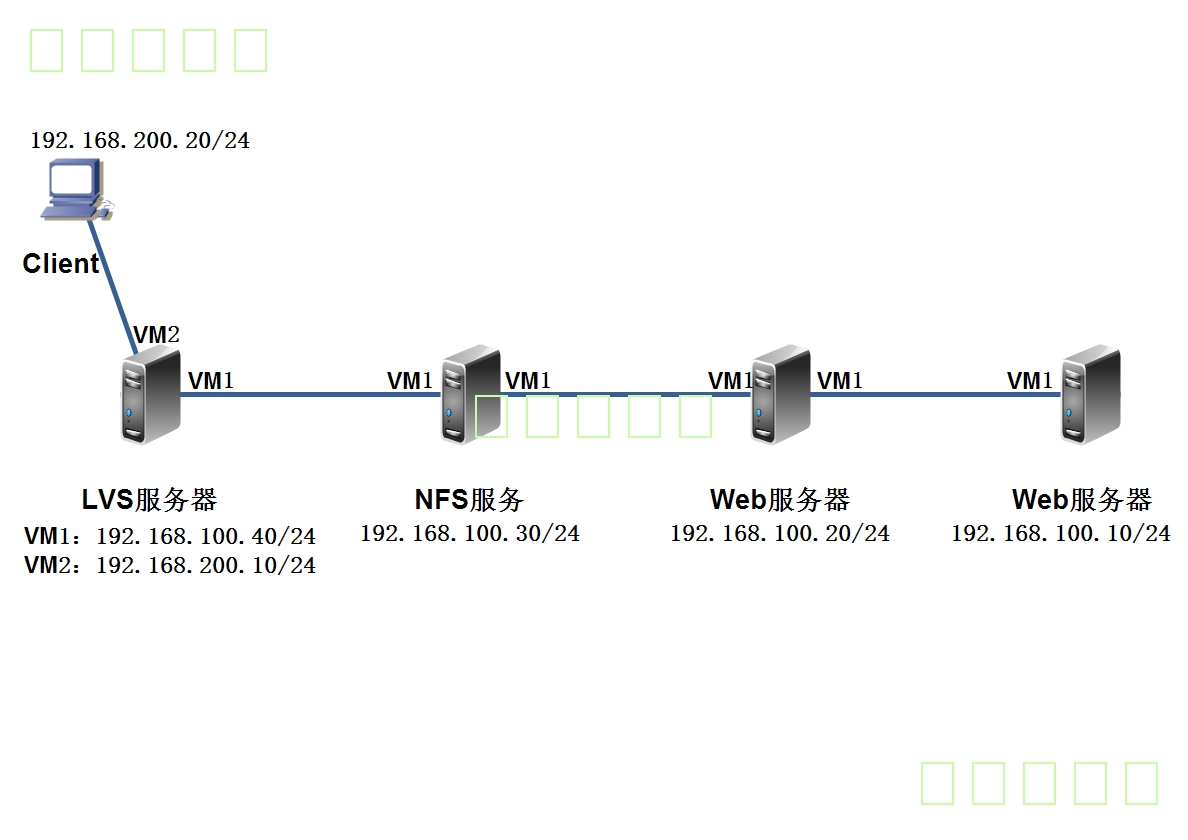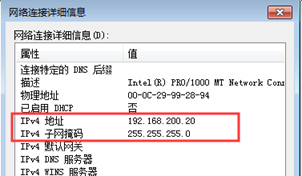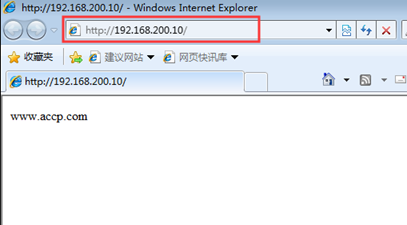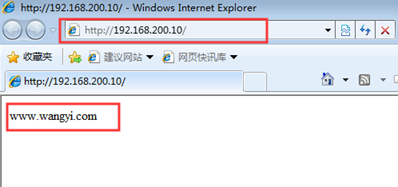此博文是案例博文,關於LVS負載均衡羣集的原理及相關概述,請參考博文:Centos 7之LVS負載均衡羣集
一、案例簡介
1、案例環境
2、實驗結果
使用NAT模式的羣集技術,LVS負載調度器是所有節點訪問Internet的網關服務器,其192.168.200.10作爲整個羣集的VIP地址。
使用輪詢(rr)的調度算法。
web1和web2先搭建web服務,分別準備不同的網頁文件,供客戶端訪問,以此來確定client訪問LVS服務器的192.168.200.10,可以訪問到兩臺web服務器。
- 待client測試成功後,web1和web2便可以掛載NFS服務器提供的共享目錄,以此來爲client提供相同的網頁文件。
二、開始搭建複製均衡羣集
1、部署Web1服務器:
[root@centos01 ~]# yum -y install httpd <!--安裝httpd服務-->
[root@centos01 ~]# echo "www.benet.com" >
/var/www/html/index.html <!--創建網站主頁測試頁-->
[root@centos01 ~]# systemctl start httpd <!--啓動httpd服務-->
[root@centos01 ~]# systemctl enable httpd <!--設置開機自動啓動-->
[root@centos01 ~]# vim /etc/sysconfig/network-scripts/ifcfg-ens32
<!--編輯網卡配置文件-->
GATEWAY=192.168.100.40 <!--添加網關-->
[root@centos01 ~]# systemctl restart network<!--重啓網卡服務-->2、部署Web2服務器:
[root@centos02 ~]# yum -y install httpd <!--安裝httpd服務-->
[root@centos02 ~]# echo "www.accp.com" >
/var/www/html/index.html <!--創建網站主頁測試頁-->
[root@centos02 ~]# systemctl start httpd <!--啓動httpd服務-->
[root@centos02 ~]# systemctl enable httpd <!--設置開機自動啓動-->
[root@centos02 ~]# vim /etc/sysconfig/network-scripts/ifcfg-ens32
<!--編輯網卡配置文件-->
GATEWAY=192.168.100.40 <!--添加網關-->
[root@centos02 ~]# systemctl restart network <!--重啓網卡服務-->3、部署網關/LVS服務器:
[root@centos04 ~]# cp /etc/sysconfig/network-scripts/ifcfg-ens32
/etc/sysconfig/network-scripts/ifcfg-ens34
<!--複製網卡配置文件-->
[root@centos04 ~]# vim /etc/sysconfig/network-scripts/ifcfg-ens34
<!--編輯ens34網卡配置文件-->
TYPE=Ethernet
PROXY_METHOD=none
BROWSER_ONLY=no
BOOTPROTO=static
DEFROUTE=yes
NAME=ens34 <!--修改名字-->
DEVICE=ens34 <!--修改名字-->
ONBOOT=yes
IPADDR=192.168.200.10 <!--配置IP地址-->
NATEMASK=255.255.255.0
[root@centos04 ~]# systemctl restart network <!--重啓網卡服務-->
[root@centos04 ~]# vim /etc/sysctl.conf <!--開啓路由轉發功能-->
net.ipv4.ip_forward = 1
[root@centos04 ~]# sysctl -p <!--驗證-->
net.ipv4.ip_forward = 1
[root@centos04 ~]# modprobe ip_vs <!--加載ip_vs模塊-->
[root@centos04 ~]# yum -y install ipvsadm<!--安裝ipvsadm軟件包-->
[root@centos04 ~]# ipvsadm -C <!--清空ipvsadm規則-->
[root@centos04 ~]# ipvsadm -A -t 192.168.200.10:80 -s rr
<!--創建虛擬服務器,羣集的VIP地址爲192.168.200.10-->
[root@centos04 ~]# ipvsadm -a -t 192.168.200.10:80 -r
192.168.100.10:80 -m -w 1 <!--添加服務器節點-->
[root@centos04 ~]# ipvsadm -a -t 192.168.200.10:80 -r
192.168.100.20:80 -m -w 1 <!--添加服務器節點-->
[root@centos04 ~]# ipvsadm-save <!--保存策略-->
-A -t centos04:http -s rr
-a -t centos04:http -r 192.168.100.10:http -m -w 1
-a -t centos04:http -r 192.168.100.20:http -m -w 1
[root@centos04 ~]# ipvsadm-save >
/etc/sysconfig/ipvsadm.bak<!--導出策略 備份策略-->
[root@centos04 ~]# cat /etc/sysconfig/ipvsadm.bak <!--查看備份的策略-->
-A -t centos04:http -s rr
-a -t centos04:http -r 192.168.100.10:http -m -w 1
-a -t centos04:http -r 192.168.100.20:http -m -w 14、配置客戶端
1)客戶端配置IP地址
2)測試LVS負載均衡服務器是否工作正常(多次訪問192.168.200.10,可以得到兩個不同的頁面):
5、配置NFS共享存儲
[root@centos03 ~]# yum -y install nfs-utils rpcbind <!--安裝NFS相關軟件包-->
[root@centos03 ~]# systemctl enable nfs <!--設置爲開機自動啓動-->
[root@centos03 ~]# systemctl enable rpcbind <!--設置爲開機自動啓動-->
[root@centos03 ~]# mkdir -p /opt/wwwroot <!--創建共享目錄-->
[root@centos03 ~]# echo "www.wangyi.com" >
/opt/wwwroot/index.html <!--新建網站主頁,寫入內容-->
[root@centos03 ~]# vim /etc/exports <!--設置共享目錄-->
/opt/wwwroot 192.168.100.0/24(rw,sync,no_root_squash) <!--添加此行-->
[root@centos03 ~]# systemctl restart rpcbind <!--重啓服務-->
[root@centos03 ~]# systemctl restart nfs <!--重啓服務-->
[root@centos03 ~]# showmount -e <!--查看共享的目錄-->
Export list for centos03:
/opt/wwwroot 192.168.100.0/241)Web服務器1掛載共享目錄
[root@centos01 ~]# yum -y install rpcbind nfs-utils<!--安裝相關軟件包-->
[root@centos01 ~]# systemctl enable rpcbind
<!--設置服務開機自動啓動-->
[root@centos01 ~]# systemctl start rpcbind <!--啓動服務-->
[root@centos01 ~]# showmount -e 192.168.100.30
<!--查詢NFS服務器共享的目錄-->
Export list for 192.168.100.30:
/opt/wwwroot 192.168.100.0/24
[root@centos01 ~]# mount 192.168.100.30:/opt/wwwroot
/var/www/html/ <!--掛載共享目錄-->
[root@centos01 ~]# df -hT /var/www/html/ <!--查看是否掛載成功-->
文件系統 類型 容量 已用 可用 已用% 掛載點
192.168.100.30:/opt/wwwroot nfs4 76G 3.7G 73G 5% /var/www/html
[root@centos01 ~]# vim /etc/fstab <!--設置自動掛載-->
192.168.100.30:/opt/wwwroot /var/www/html nfs defaults,_netdev 0 02)Web服務器2掛載共享目錄
[root@centos02 ~]# yum -y install rpcbind nfs-utils <!--安裝相關軟件包-->
[root@centos02 ~]# systemctl enable rpcbind
<!--設置服務開機自動啓動-->
[root@centos02 ~]# systemctl start rpcbind <!--啓動服務-->
[root@centos02 ~]# showmount -e 192.168.100.30
<!--查詢NFS服務器共享的目錄-->
Export list for 192.168.100.30:
/opt/wwwroot 192.168.100.0/24
[root@centos02 ~]# mount 192.168.100.30:/opt/wwwroot
/var/www/html/ <!--掛載共享目錄-->
[root@centos02 ~]# df -hT /var/www/html/ <!--查看是否掛載成功-->
文件系統 類型 容量 已用 可用 已用% 掛載點
192.168.100.30:/opt/wwwroot nfs4 76G 3.7G 73G 5% /var/www/html
[root@centos02 ~]# vim /etc/fstab <!--設置自動掛載-->
192.168.100.30:/opt/wwwroot /var/www/html nfs defaults,_netdev 0 06、客戶端訪問
至此,不管怎樣刷新訪問,都將是看到同一個網頁。最終的LVS負載均衡效果也就實現了。
當LVS服務器重啓後,LVS規則將會丟失,這就用到了備份,需要注意的是,備份時的主機名和恢復時的主機名必須一致,並且需要注意網卡優先的問題,否則在恢復後,會發現VIP(羣集的虛擬IP)變成了LVS服務器的另一個IP地址
[root@centos04 ~]# ipvsadm -ln <!--重啓後查看策略-->
IP Virtual Server version 1.2.1 (size=4096)
Prot LocalAddress:Port Scheduler Flags
-> RemoteAddress:Port Forward Weight ActiveConn InActConn
[root@centos04 ~]# ipvsadm-restore <
/etc/sysconfig/ipvsadm.bak <!--恢復策略-->
[root@centos04 ~]# ipvsadm -ln <!--查看策略是否恢復-->
IP Virtual Server version 1.2.1 (size=4096)
Prot LocalAddress:Port Scheduler Flags
-> RemoteAddress:Port Forward Weight ActiveConn InActConn
TCP 192.168.100.40:80 rr
-> 192.168.100.10:80 Masq 1 0 0
-> 192.168.100.20:80 Masq 1 0 0 —————— 本文至此結束,感謝閱讀 ——————