自定義標題欄(或者窗口)先看javaFX 默認的效果
當我們想做全背景的窗口時,javaFX自帶的窗口欄,就很格格不入了
一:創建css文件
login.css
.dev-fx-body {
-fx-background-image: url("../images/login.jpg");
-fx-background-position: center;
-fx-background-repeat: no-repeat;/*不平鋪*/
-fx-background-size: cover;/*鋪滿*/
-fx-pref-width: 1104;
-fx-pref-height: 670;
}
二:修改FXML
login.xml
添加 styleClass=“dev-fx-body”
<AnchorPane prefHeight="400.0" prefWidth="600.0"
xmlns="http://javafx.com/javafx/8"
xmlns:fx="http://javafx.com/fxml/1"
styleClass="dev-fx-body"
fx:controller="com.xiyang.boot.controller.LoginController">
<children>
<Button fx:id="button" layoutX="259.0" layoutY="170.0" mnemonicParsing="false" text="Button" />
</children>
</AnchorPane>
啓動項目可以看到窗口欄,讓人很不舒服。接下來我們進一步改造
三:修改Main類
根據springboot-javafx-support我們只需要重寫beforeInitialView方法即可,
@Override
public void beforeInitialView(Stage stage, ConfigurableApplicationContext ctx) {
stage.initStyle(StageStyle.TRANSPARENT); /* 透明標題欄 */
stage.setResizable(false); /* 設置窗口不可改變 */
stage.setAlwaysOnTop(true); /* 窗口始終懸浮 */
}
或者在application.properties中配置
javafx.title=自定義標題欄
javafx.stage.style=TRANSPARENT
javafx.stage.resizable=true
效果
標題欄被隱藏了,但是你會發現窗口無法拖到了,無法手動關閉了
所以還需進一步改進
四:創鍵窗口欄
創建一個公共的窗口欄模板window.fxml
<?xml version="1.0" encoding="UTF-8"?>
<?import javafx.scene.control.Button?>
<?import javafx.scene.control.Tooltip?>
<?import javafx.scene.layout.*?>
<VBox xmlns:fx="http://javafx.com/fxml/1" fx:controller="com.xiyang.boot.controller.WindowController" fx:id="window" styleClass="dev-fx-window" AnchorPane.leftAnchor="0.0" AnchorPane.rightAnchor="0.0" AnchorPane.topAnchor="0.0">
<children>
<AnchorPane prefHeight="30">
<children>
<Button fx:id="minWindow" mnemonicParsing="false" styleClass="dev-fx-window-min" text="一" AnchorPane.bottomAnchor="0.0" AnchorPane.rightAnchor="55.0" AnchorPane.topAnchor="0.0" >
<tooltip>
<Tooltip text="最小化" />
</tooltip>
</Button>
<Button fx:id="closeWindow" mnemonicParsing="false" styleClass="dev-fx-window-close" text="X" AnchorPane.bottomAnchor="0.0" AnchorPane.rightAnchor="0.0" AnchorPane.topAnchor="0.0">
<tooltip>
<Tooltip text="關閉" />
</tooltip>
</Button>
</children>
</AnchorPane>
</children>
</VBox>
在login.fxml中引入
<AnchorPane prefHeight="400.0" prefWidth="600.0"
xmlns="http://javafx.com/javafx/8"
xmlns:fx="http://javafx.com/fxml/1"
styleClass="dev-fx-body"
fx:controller="com.xiyang.boot.controller.LoginController">
<fx:include source="window.fxml"/>
</AnchorPane>
再創建window.css
.dev-fx-window {
-fx-background-color: #00000000;
-fx-pref-width: 100%;
-fx-pref-height: 30;
}
.dev-fx-window-min {
-fx-background-color: #00000000;
-fx-font-size: 18;
-fx-font-family: "Fira Code";
-fx-pref-width: 55;
-fx-border-radius: 0;
-fx-border-width: 0;
}
.dev-fx-window-min:hover {
-fx-background-color: #4cc5e8;
-fx-text-fill: white; /* 字體顏色 */
}
.dev-fx-window-close {
-fx-background-color: #00000000;
-fx-font-size: 18;
-fx-font-family: "Fira Code";
-fx-pref-width: 55;
-fx-border-radius: 0;
-fx-border-width: 0;
}
.dev-fx-window-close:hover {
-fx-background-color: #e81123;
-fx-text-fill: white; /* 字體顏色 */
}
在loginView的註解上配置css文件地址
@FXMLView(value = "/fxml/login.fxml",css ={"/css/login.css","/css/window.css"})
public class LoginView extends AbstractFxmlView {
}
最後創建WindowController控制器
@FXMLController /* 標記這個類爲javaFX控制器類 */
public class WindowController implements Initializable {
private Stage primaryStage;
/* 自定義窗口 */
public VBox window;
public Button minWindow;
public Button closeWindow;
@Override
public void initialize(URL location, ResourceBundle resources) {
primaryStage = JavafxSpringboot3Application.getStage(); //primaryStage爲start方法頭中的Stage
minWindow.setOnAction(event -> primaryStage.setIconified(true)); /* 最小化 */
closeWindow.setOnAction((event)->System.exit(0)); /* 關閉程序 */
}
}
啓動效果,當你鼠標懸停時才顯示
但是窗口還是不能拖動,
我們需要給窗口欄增加一個鼠標按下窗口後拖動事件
public class DragWindowHandler implements EventHandler<MouseEvent> {
private Stage primaryStage; //primaryStage爲start方法頭中的Stage
private double oldStageX;
private double oldStageY;
private double oldScreenX;
private double oldScreenY;
public DragWindowHandler(Stage primaryStage) { //構造器
this.primaryStage = primaryStage;
}
@Override
public void handle(MouseEvent e) {
if (e.getEventType() == MouseEvent.MOUSE_PRESSED) { //鼠標按下的事件
this.oldStageX = this.primaryStage.getX();
this.oldStageY = this.primaryStage.getY();
this.oldScreenX = e.getScreenX();
this.oldScreenY = e.getScreenY();
} else if (e.getEventType() == MouseEvent.MOUSE_DRAGGED) { //鼠標拖動的事件
this.primaryStage.setX(e.getScreenX() - this.oldScreenX + this.oldStageX);
this.primaryStage.setY(e.getScreenY() - this.oldScreenY + this.oldStageY);
}
}
}
改造WindowController控制器
@Override
public void initialize(URL location, ResourceBundle resources) {
primaryStage = JavafxSpringboot3Application.getStage(); //primaryStage爲start方法頭中的Stage
DragWindowHandler handler = new DragWindowHandler(primaryStage);
window.setOnMousePressed(handler);/* 鼠標按下 */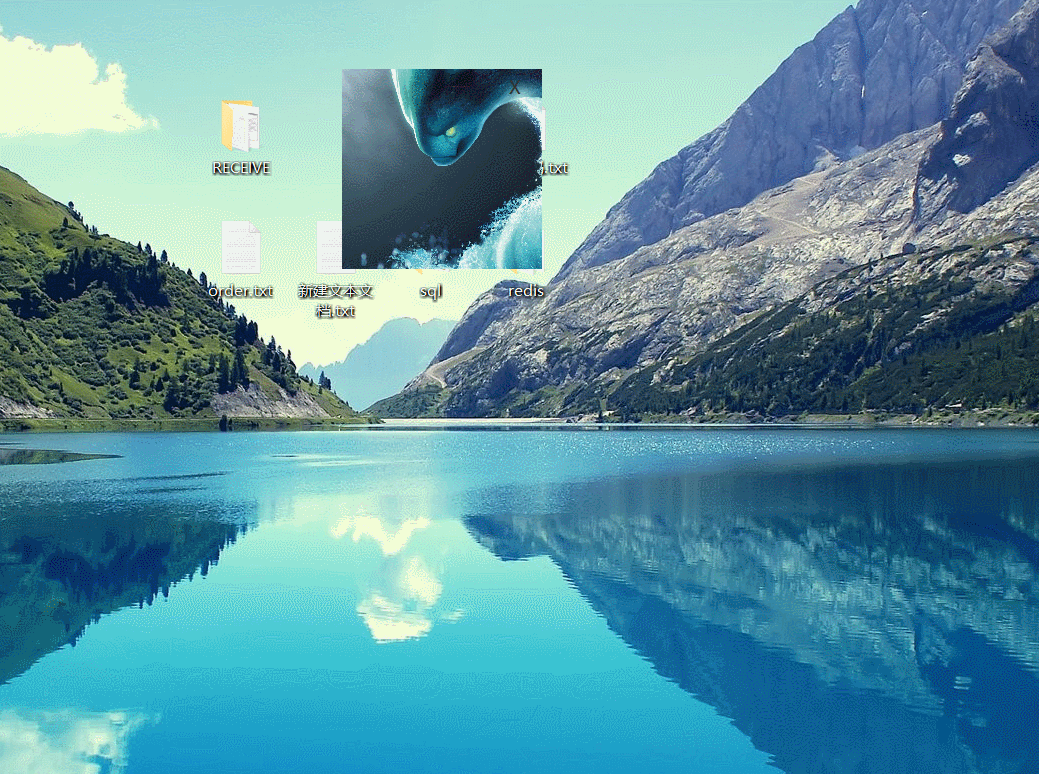
window.setOnMouseDragged(handler);/* 鼠標拖動 */
minWindow.setOnAction(event -> primaryStage.setIconified(true)); /* 最小化 */
closeWindow.setOnAction((event)->System.exit(0)); /* 關閉程序 */
}
效果





