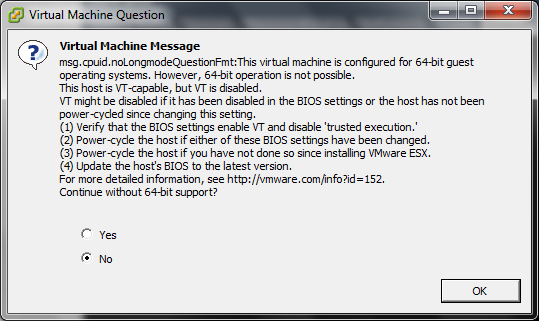Dell BIOS: Enable VT, 64-bit, and Execute Disable for VMWare
Question: I installed VMWare ESXi 4.1 on a Dell Poweredge Server. I created a Virtual machine, and while installing Red Hat OS 6.1 64-bit, it gives the following error message. My server is a new Dell poweredge R710 server, which support 64-bit CPU. Why do I get this error message and How do I fix it?
- Error Message1 (while editig VM settings): “msg.cpuid.noLongmodeQuestionFmt: The host is VT-capable, but VT is disabled. Enable VT and disable trusted execution”
- Error Message2: “This kernel requires an X86-64 CPU, but only detected an i686 CPU. Unable to boot – please use a kernel appropriate for your CPU.”
Answer: Even though your server’s CPU supports 64-bit, the VT option is disabled by default in your BIOS. You should enable it to fix this issue.
VT stands for Virtualization Technology, which is an option in your CPU processor settings in BIOS, that needs to be enabled.
Ideally you would expect that when you install ESXi, it would check the “VT” option in bios and warn you that it is not enabled. But, ESXi installer doesn’t warn you about it.
However when you try to create a Virtual Machine and choose 64-bit guest OS installation as an option, it display the following error message, and won’t allow you to install a 64-bit OS.
To fix the issue, reboot your DELL poweredge server, press F12 to go to the BIOS, select “Processor Settings”, and set “Virtualization Technology” to “Enabled” as shown below.
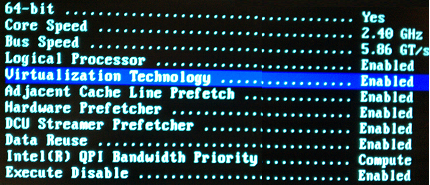
Fig: Enable VT in the BIOS
The following three CPU BIOS options are important to install 64-bit guest OS on VMWare virtual machine.
- 64-bit “Yes” – This is set by default.
- Virtualization Technology “Enabled” – This is disabled by default. You should change this.
- Execute Disable “Enabled” – This is set by default.