部分1:
如果企業在Exchange Online上具有多個組,並且組具有嵌套的結構,這時會遇到一個問題,用戶在本機的outlook中查看通訊錄時不知道組的層次結構,查看起來不方便。
在Exchange Online管理中心組的信息,如下圖所示
技術組包含的組:技術1部門、技術2部門
銷售組包含的組:銷售1部門、銷售2部門
使用powershell連接到Exchange online依次執行如下命令:
$UserCredential = Get-Credential 輸入用戶名密碼
$Session = New-PSSession -ConfigurationName Microsoft.Exchange -ConnectionUri https://partner.outlook.cn/PowerShell-LiveID/ -Credential $UserCredential -Authentication Basic –AllowRedirection
允許系統執行腳本
Set-ExecutionPolicy RemoteSigned
導入模塊
Import-PSSession $Session
設置HAB根
Set-OrganizationConfig -HierarchicalAddressBookRoot "global"
添加通訊組
Set-Group -Identity " global " -IsHierarchicalGroup $true
Set-Group -Identity "it" -IsHierarchicalGroup $true
Set-Group -Identity "it01" -IsHierarchicalGroup $true
Set-Group -Identity "it02" -IsHierarchicalGroup $true
Set-Group -Identity "sale" -IsHierarchicalGroup $true
Set-Group -Identity "sale01" -IsHierarchicalGroup $true
Set-Group -Identity "sale02" -IsHierarchicalGroup $true
命令執行示例如下:
配置完成後Outlook客戶端會有如下顯示形式
部分2:
禁用分層地址簿請您參考:
更多信息,請您參考:
https://technet.microsoft.com/zh-cn/library/ff607473.aspx
注意事項:
1:此操作命令行生效時間48小時內,如果想快速生效需新建一個outlook配置文件,重新配置賬戶
2:此操作中的組不能出現隱藏的情況,只要有一個組隱藏,此命令行是不生效的。

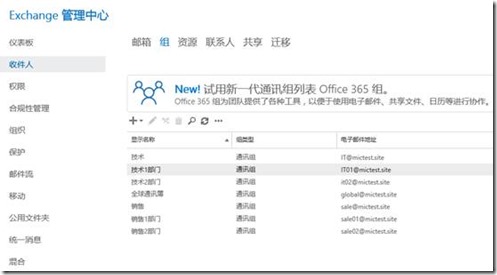
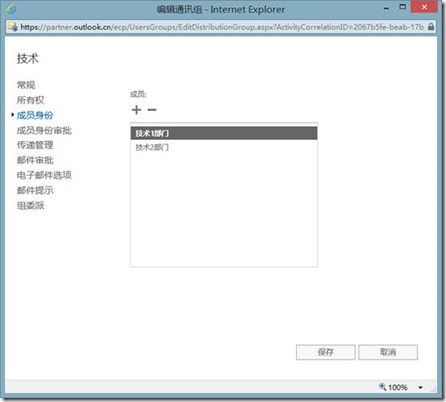
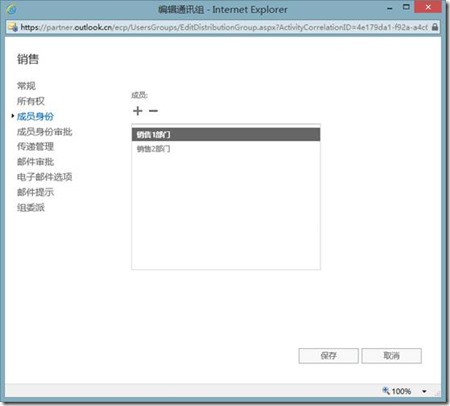
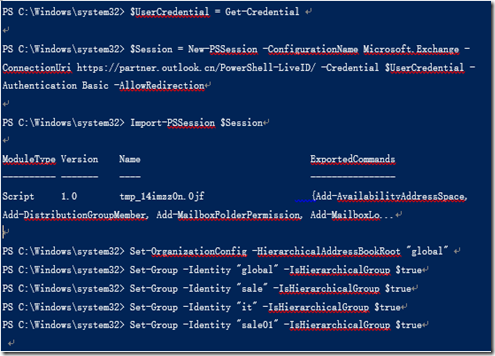
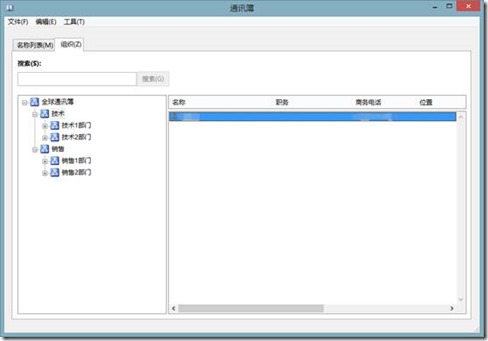
![clip_image002[9] clip_image002[9]](https://s3.51cto.com/wyfs02/M01/8C/8B/wKiom1hvQpfg0bbPAAA3FO96CU0951.jpg)