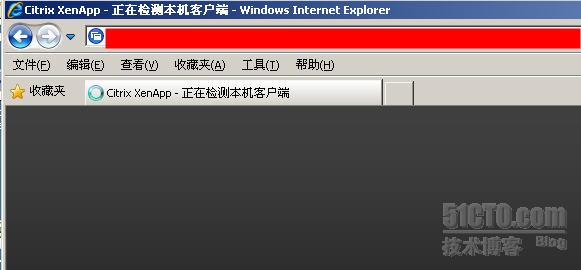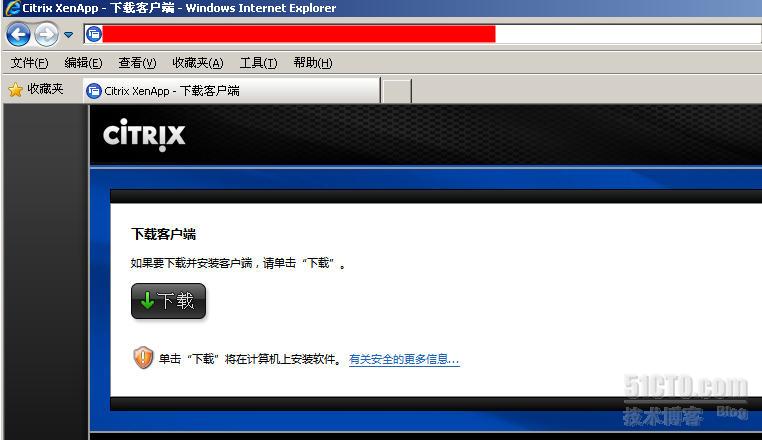Summary
This article describes how to deploy the new CitrixOnlinePluginWeb.exe client 12.0 through Web Interface 5.3.
Requirements
To deploy the CitrixOnlinePluginWeb.exe Client 12.0 through Web Interface 5.3 server, you need to download the CitrixOnlinePluginWeb.exe from:
Citrix Online Plugin Version 12.0
An alternative method is to download the XenApp 5.0 Feature Pack 2 that contains the Citrix Receiver and Plug-ins.
Procedure
- After you download the Citrix XenApp 5.0 Feature Pack 2 and extract the contents, copy the Windows folder (found inside the Citrix Receiver and Plug-ins folder) and paste it under \Program Files\Citrix\Web Interface\5.3.0\Clients (see screen shot below):
The Clients directory content should look like the following screen shot after pasting the Windows folder:
- Check the permissions on the Windows folder, subfolders and contents as shown in the following table:
|
Group/User Names |
Permissions |
|
Administrators (LocalServer\Administrators) |
Full Control |
|
Authenticated Users |
Read & Execute, Read |
|
NETWORK SERVICE |
Read & Execute, Read |
- Open the Citrix Web Interface Management Console, select the Web Interface site, right-click on it and select Client Deployment.
- Make sure Native Client is selected and click on Properties.
- Select Client Detection and make sure Perform client detection at logon is selected and, if desired, select Offer upgrades for clients.
- Click OK and test.
- The new Web Client is available whenever there is no client installed or a client older than 12.0 is detected on the workstation.
Method #2
- If you decided to download just the CitrixOnlinePluginWeb.exe version 11.2 from www.citrix.com, create a folder called “Windows” under \Program Files\Citrix\Web Interface\5.2.0\Clients\ and a sub-folder called “Online Plug-in”. Move the CitrixOnlinePluginWeb.exe file to “Online Plug-in”.
- Make sure the permissions for the Windows folder, subfolder and EXE file are correct.
|
Group/User Names |
Permissions |
|
Administrators (LocalServer\Administrators) |
Full Control |
|
Authenticated Users |
Read & Execute, Read |
|
NETWORK SERVICE |
Read & Execute, Read |
- Perform the steps above on Method #1 to configure your Client Deployment inside the Citrix Web Interface Management Console.
To manually modify the minimum client version required do the following steps:
- Go to \Inetpub\wwwroot\Citrix\XenApp\conf and open the Webinterface.conf file with a text editor.(This location could change depending on where the site was created)
- Locate the following line
#ClientIcaWin32=Filename:CitrixOnlinePluginWeb.exe,Directory:Windows,Mui:Yes,ClassID:238f6f83-b8b4-11cf-8771-00a024541ee3 - Uncomment it and append the minimum client version , Version:11.2(You can add whatever version you like)
Example:
ClientIcaWin32=Filename:CitrixOnlinePluginWeb.exe,Directory:Windows,Mui:Yes,ClassID:238f6f83-b8b4-11cf-8771-00a024541ee3, Version:11.2 - Save the WebInterface.conf file.
- Run the following command from a command prompt and test.
IISRESET
More Information
CTX122996 - How to Deploy the CitrixOnlinePluginWeb.exe Client 11.2 on Web Interface 4.5/4.6
CTX123001 - How to Deploy the CitrixOnlinePluginWeb.exe Client 11.2 on Web Interface 5.0.1 and 5.1.2
CTX123420 - How to Deploy the CitrixOnlinePluginWeb.exe Client 11.2 on Web Interface 5.2