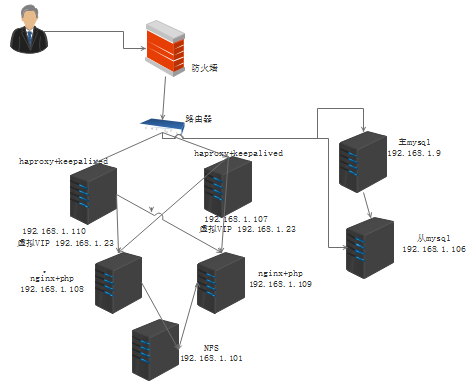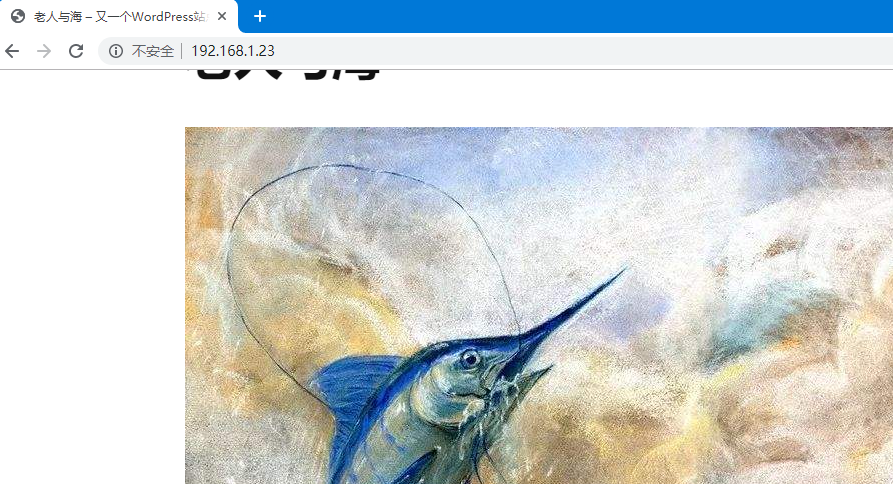1.在兩臺充當數據庫服務器上安裝mysql並建立主從,添加授權賬戶
1)yum安裝mysql數據庫
[root@localhost ~]# yum install mariadb mariadb-server -y2)修改master數據庫配置文件
[root@localhost ~]# vim /etc/my.cnf
[mysqld]
server_id=1 #主id號
log_bin=/data/binlog/bin #開啓二進制日誌記錄並指定保存路徑
innodb_file_per_table #每個表保存在單個文件
datadir=/var/lib/mysql #數據可路徑
socket=/var/lib/mysql/mysql.sock #套接字路徑
……3)開啓主服務數據庫並添加授權用戶
[root@localhost ~]# systemctl start mariadb
[root@localhost ~]# mysql -uroot -h127.0.0.1
添加從服務授權用戶:
MariaDB [(none)]> grant replication slave on *.* to user1@'192.168.1.106' identified by '123456';
創建wordpress專用數據庫:
MariaDB [(none)]> create database boss;
添加wordpress授權用戶:
MariaDB [(none)]> grant all on boss.* to boss@'192.168.1.%' identified by '123456';4)修改從服務數據庫配置文件
[mysqld]
server_id=2 #從服務的id號
read_only #只讀模式不允許修改數據內容
innodb_file_per_table
datadir=/var/lib/mysql
socket=/var/lib/mysql/mysql.sock
…..5)開啓從mysql數據庫並添加主從關係
[root@localhost ~]# systemctl start mariadb
[root@localhost ~]# msyql
MariaDB [(none)]> change master to
master_host='192.168.1.9',
master_user='user1',
master_password='123456',
master_log_file='bin.000005',
master_log_pos=245;
MariaDB [(none)]> start slave;#開啓從服務
MariaDB [(none)]>show slave status\G; #查看主從建立狀態
lave_IO_State: Waiting for master to send event
Master_Host: 192.168.1.9
Master_User: user1
Master_Port: 3306
Connect_Retry: 60
Master_Log_File: bin.000007
Read_Master_Log_Pos: 245
Relay_Log_File: mariadb-relay-bin.000007
Relay_Log_Pos: 523
Relay_Master_Log_File: bin.000007
Slave_IO_Running: Yes
Slave_SQL_Running: Yes
……
……2.在兩臺充當調度服務器主機分別編譯安裝haproxy
1).安裝編譯haproxy需要的包
[root@localhost ~]# yum install gcc gcc-c++ glibc glibc-devel pcre pcre-devel openssl openssl-devel systemd-devel net-tools vim iotop bc zip unzip zlib-devel lrzsz tree screen lsof tcpdump wget ntpdate2)解壓並編譯安裝haproxy-1.8.20.tar.gz
[root@localhost ~]# tar xvf /data/tools/haproxy/haproxy-1.8.20.tar.gz -C /data/tools/haproxy/haproxy/
[root@localhost ~]# cd /data/tools/haproxy/haproxy-1.8.20
[root@localhost haproxy-1.8.20]# make ARCH=x86_64 TARGET=linux2628 USE_PCRE=1 USE_OPENSSL=1 USE_ZLIB=1 USE_SYSTEMD=1 USE_CPU_AFFINITY=1 PREFIX=/usr/local/haproxy
編譯註釋:
ARCH=x86_64:x86_64平臺
TARGET=linux2628: linux的內核版本爲 2.6.28, 3.x及以上版本
USE_PCRE=1 :支持正則表達
USE_ZLIB=1 :支持壓縮
USE_SYSTEMD=1:支持systemd啓動服務管理
USE_CPU_AFFINITY=1:CUP核心綁定
PREFIX=/usr/local/haproxy:安裝路徑
[root@localhost haproxy-1.8.20]# make install PREFIX=/usr/local/haproxy 3)複製二進制執行程序至/usr/sbin中
[root@localhost haproxy-1.8.20]# cp haproxy /usr/sbin/4)創建systemd啓動腳本
[root@localhost haproxy-1.8.20]# vim /usr/lib/systemd/system/haproxy.service
[Unit]
Description=HAproxy Load Balancer
After=syslog.target network.target
[Service]
ExecStartPre=/usr/sbin/haproxy -f /etc/haproxy/haproxy.cfg -c -q
ExecStart=/usr/sbin/haproxy -Ws -f /etc/haproxy/haproxy.cfg -p /run/haproxy.pid
ExecStop=/bin/kill -USR2 $MAINPID
[Install]
WantedBy=multi-user.target5)創建haproxy服務器啓動用戶
[root@localhost ~]# useradd -r -s /sbin/nologin haproxy -u 88
[root@localhost ~]# groupmod -g 88 haproxy6)修改改配置文件
[root@localhost ~]# vim /etc/haproxy/haproxy.cfg
……
uid 88 #執行haproxy的用戶身份
gid 88 #所屬的組
……
listen webpro
bind 192.168.1.23:80 #綁定虛擬VIP及端口
mode tcp
server web1 192.168.1.108:80 #綁定nginx後端服務
server web2 192.168.1.109:80 #綁定nginx後端服務
listen mysql_3306
bind 192.168.1.23:3306
mode tcp
server web3 192.168.1.9:3306 #綁定mysql數據庫7)啓動haproxy調度服務
[root@localhost ~]# systemctl start haproxy3.在兩臺充當調度服務器主機分別安裝keepalived並配置
1)yum安裝
[root@localhost ~]# yum insatll keepallived -y2)修改配置文件
! Configuration File for keepalived
global_defs {
notification_email {
[email protected]
[email protected]
[email protected]
}
notification_email_from [email protected]
smtp_server 192.168.200.1
smtp_connect_timeout 30
router_id s1
vrrp_skip_check_adv_addr
#vrrp_strict
vrrp_garp_interval 0
vrrp_gna_interval 0
}
vrrp_instance VIP1 {
state MASTER #另外一臺主機改爲BACKUP
interface ens33
virtual_router_id 23
priority 100 #另外一臺備份服務優先級改爲80,要不比100低
advert_int 2
authentication {
auth_type PASS
auth_pass 1111
}
virtual_ipaddress {
192.168.1.23 dev ens33 label ens33:0
}
unicast_src_ip 192.168.1.110 #另外一臺備份服務的單播 ip位置與master的ip位置對調
unicast_peer {
192.168.1.107
}
}3) 啓動keepalived
[root@localhost ~]# systemctl start keepalived4.在兩臺後端服務器主機上編譯安裝nginx
1)解壓nginx-1.14.2.tar.gz源碼壓縮文件
[root@localhost tools]# tar xvf nginx-1.14.2.tar.gz
[root@localhost tools]# cd nginx-1.14.2/2)準備nginx的 編譯環境
[root@localhost nginx-1.14.2]# yum install -y vim lrzsz tree screen psmisc lsof tcpdump wget ntpdate gcc gcc-c++ glibc glibc-devel
pcre pcre-devel openssl openssl-devel systemd-devel net-tools iotop bc zip unzip zlib-devel bash-completion
nfs-utils automake libxml2 libxml2-devel libxslt libxslt-devel perl perl-ExtUtils-Embed
若出現以下不能解決依賴包關係,需要配置yum倉庫,需添加update下載倉庫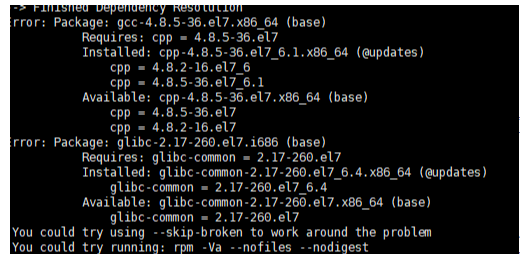
[root@localhost nginx-1.14.2]# vim /etc/yum.repos.d/base.repo
……
……
[update]
name=aliyun_centos_update
baseurl=https://mirrors.aliyun.com/centos/7.6.1810/updates/x86_64/
gpgcheck=03)編譯安裝nginx
[root@localhost nginx-1.14.2]# ./configure --prefix=/apps/nginx --user=nginx --group=nginx --with-http_ssl_module --with-http_v2_module
--with-http_realip_module --with-http_stub_status_module --with-http_gzip_static_module --with-pcre --with-stream
--with-stream_ssl_module --with-stream_realip_module --with--http_perl_module
[root@localhost nginx-1.14.2]# make&&make install4)創建nginx的進程啓動用戶
[root@centos7 ~]# useradd -r -s /sbin/nologin nginx -u 235)創建自定義腳本文件
[root@centos7 ~]#vim /usr/lib/systemd/system/nginx.service
[Unit]
Description=The nginx HTTP and reverse proxy server
After=network.target remote-fs.target nss-lookup.target
[Service]
Type=forking
PIDFile=/apps/nginx/logs/nginx.pid
# Nginx will fail to start if /run/nginx.pid already exists but has the wrong
# SELinux context. This might happen when running `nginx -t` from the cmdline. https://bugzilla.redhat.com/show_bug.cgi?id=1268621
ExecStartPre=/usr/bin/rm -f /apps/nginx/logs/nginx.pid
ExecStartPre=/apps/nginx/sbin/nginx -t
ExecStart=/apps/nginx/sbin/nginx
ExecReload=/bin/kill -s HUP $MAINPID
#KillSignal=SIGQUIT
#TimeoutStopSec=5
KillMode=process
PrivateTmp=true
[Install]
WantedBy=multi-user.target6)測試nginx是否能啓動
[root@centos7 ~]#systemctl start nginx
[root@centos7 ~]#systemctl status nginx
● nginx.service - The nginx HTTP and reverse proxy server
Loaded: loaded (/usr/lib/systemd/system/nginx.service; disabled; vendor preset: disabled)
Active: active (running) since Wed 2019-06-12 10:57:07 CST; 1s ago
Process: 8875 ExecStart=/apps/nginx/sbin/nginx (code=exited, status=0/SUCCESS)5.兩臺端服務nginx編譯安裝php-7.3.2.tar.xz
1)安裝php的編譯環境
[root@centos7 ~]#yum install libxml2-devel bzip2-devel libmcrypt-devel2)解壓php-7.3.2.tar.xz
[root@centos7 ~]#cd /data/php
[root@centos7 php]# tar xvf php-7.3.2.tar.xz3)編譯安裝
[root@centos7 php]# cd php-7.3.5/
[root@centos7 php-7.3.2]# ./configure --prefix=/app/php --enable-mysqlnd --with-mysqli=mysqlnd --with-pdo-mysql=mysqlnd --with-openssl --with-freetype-dir --with-jpeg-dir --with-png-dir --with-zlib --with-libxml-dir=/usr --with-config-file-path=/etc --with-config-file-scan-dir=/etc/php.d --enable-mbstring --enable-xml --enable-sockets --enable-fpm --enable-maintainer-zts --disable-fileinfo
[root@centos7 php-7.3.2]# make && make install4)設置fcgi-php的三個配置文件和一個服務腳本文件:
主配置:/app/php/etc/php-fpm.conf
子配置:/app/php/etc/php-fpm.d/ www.conf
修改時區配置文件: /etc/php.ini
腳本文件:/etc/init.d/php-fpm
[root@centos7 php-7.3.2]# cp php.ini-production /etc/php.ini
[root@centos7 php-7.3.2]# cp sapi/fpm/init.d.php-fpm /etc/init.d/php-fpm
[root@centos7 php-7.3.2]# chmod +x /etc/init.d/php-fpm #腳本文件添加執行權限
[root@centos7 php-7.3.2]# cd /app/php/etc/
[root@centos7 etc]# cp php-fpm.conf.default php-fpm.conf #主配置文件不需要修改
[root@centos7 etc]# cd /app/php/etc/php-fpm.d/ #修改子配置文件
[root@centos7 php-fpm.d]# cp www.conf.default www.conf
[root@centos7 php-fpm.d]# vim www.conf
user = nginx #進程啓動用戶爲nginx
group =nginx #屬組爲nginx組
listen = 127.0.0.1:9000 #監聽本地9000端口5)啓動php-fpm服務
[root@centos7 php-fpm.d]# service php-fpm start6.兩臺後端服務nginx的wordpress初始化
1)將wordpress壓縮文件的wordpress目錄壓到nginx的根域目錄下
[root@centos7 tools]# tar xvf wordpress-5.0.3-zh_CN.tar.gz -C /apps/nginx/html/2)修改屬主和屬組爲nginx用戶
[root@centos7 html]# chown -R nginx.nginx wordpress/3)修改wordpress的配置文件填入數據庫信息
[root@centos7 wordpress]#cp wp-config-sample.php wp-config.php
[root@centos7 wordpress]#vim wp-config.php
// ** MySQL 設置 - 具體信息來自您正在使用的主機 ** //
/** WordPress數據庫的名稱 */
define('DB_NAME', 'boss');
/** MySQL數據庫用戶名 */
define('DB_USER', 'boss');
/** MySQL數據庫密碼 */
define('DB_PASSWORD', '123456');
/** MySQL主機 */
define('DB_HOST', '192.168.1.23'); #虛擬VIP
/** 創建數據表時默認的文字編碼 */
define('DB_CHARSET', 'utf8');
/** 數據庫整理類型。如不確定請勿更改 */
define('DB_COLLATE', '');
……
……4)將wordpress整個目錄複製到另一臺後端服務
[root@centos7 html]# scp -p -r wordpress/* 192.168.1.109:/apps/nginx/html/5)修改nginx的配置文件並重啓nginx
[root@centos7 html]#vim /apps/nginx/conf/nginx.conf
……
location / {
root html/wordpress;
index index.php index.html index.htm;
}
location ~ \.php$ {
root /apps/nginx/html/wordpress;
fastcgi_pass 127.0.0.1:9000;
fastcgi_index index.php;
fastcgi_param SCRIPT_FILENAME $document_root$fastcgi_script_name;
include fastcgi_params;
}
……
[root@centos7 html]# systemctl restart nginx7.在NFS存儲服務器上創建共享文件
1)安裝nfs-utils
[root@localhost ~]# yum install nfs-utils -y2)修改配置文件添加共享文件
[root@localhost ~]# vim /etc/exports
/data/NFS/ 192.168.1.108(rw,no_root_squash) 192.168.1.109(rw,no_root_squash)3)啓動共享服務
[root@localhost ~]# systemctl start nfs4)查看開啓的共享目錄
[root@localhost ~]# exportfs -v
/data/NFS 192.168.1.108(sync,wdelay,hide,no_subtree_check,sec=sys,rw,secure,no_root_squash,no_all_squash)
/data/NFS 192.168.1.109(sync,wdelay,hide,no_subtree_check,sec=sys,rw,secure,no_root_squash,no_all_squash)8.將NFS共享文件掛載到兩臺後端的wordpress的uploads目錄下,實現兩臺後端服務圖片文件共享
mount 192.168.1.101/data/NFS /apps/nginx/html/wordpress/wp-content/uploads