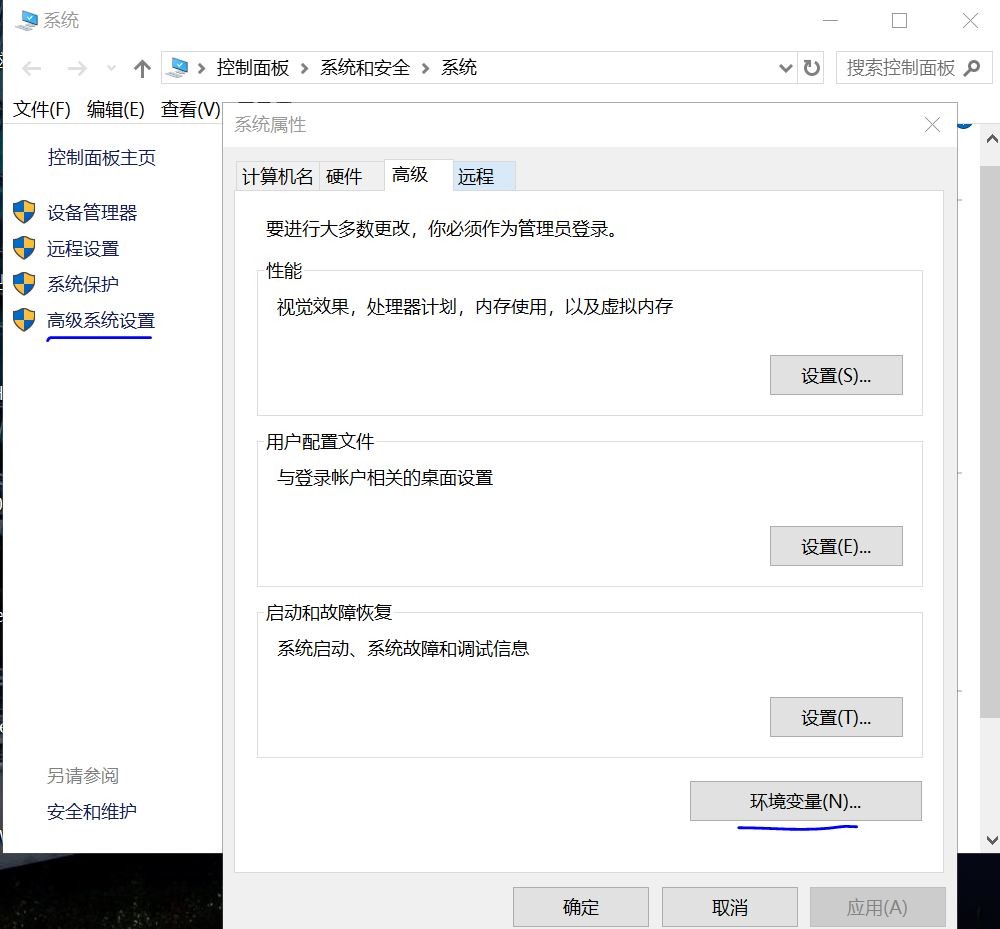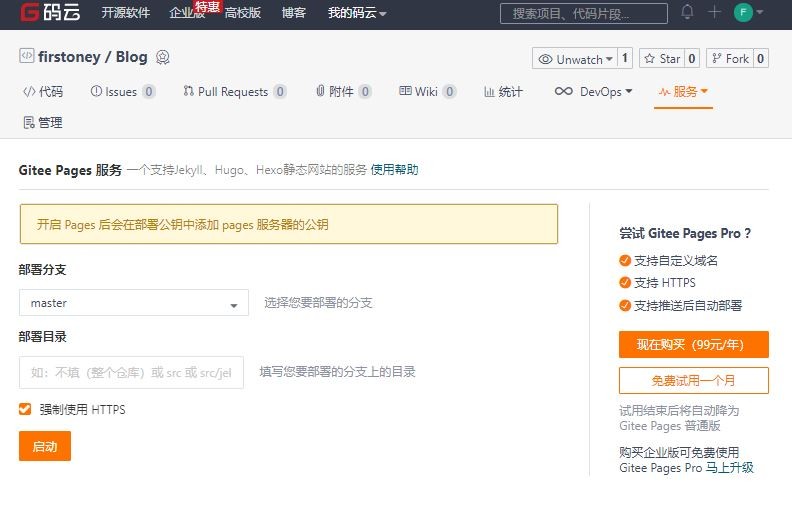在windows上搭建gitee倉庫+ hexo靜態博客的方法
搭建gitee博客
環境要求
| 系統 | 軟件 |
|---|---|
| windows | git, node.js(推薦使用cnpm) |
安裝Nodejs
windows下載二進制包鏈接: https://nodejs.org/dist/v10.16.3/node-v10.16.3-win-x64.zip
手動解壓到你想要存放的目錄下. 這裏我已經解壓到G:\ITInstall\connectInstall\Nodejsinstall\nodejs這個目錄下了.
設置環境變量
已經設置nodejs的環境變量完成.
安裝淘寶鏡像
npm install -g cnpm --registry=https://registry.npm.taobao.org安裝hexo
$ ./cnpm install -g hexo初始化Hexo
創建hexo文件夾, 在終端中切換到hexo目錄,輸入命令:
$ cd /f/Document-PDF/web-blog/hexo/
$ hexo init- 初始化完成的目錄結構:
獲取博客主題
$ cd /f/Document-PDF/web-blog/hexo
$ git clone --branch v5.1.4 https://github.com/iissnan/hexo-theme-next themes/next下載完成後,在/hexo/themes目錄下,可以看到landscape和next兩個文件夾. Hexo默認使用的是landscape主題.
區分配置文件
| 配置文件 | 路徑 |
|---|---|
| 站點配置文件 | /f/Document-PDF/web-blog/hexo/_config.yml |
| 主題配置文件 | /f/Document-PDF/web-blog/hexo/themes/next/_config.yml |
我用的是next這個主題.
對站點配置文件進行配置的內容如下
$ vim _config.yml
# Hexo Configuration
## Docs: https://hexo.io/docs/configuration.html
## Source: https://github.com/hexojs/hexo/
# Site
title: Jacky Li
subtitle:
description:
keywords:
author: Jacky Li
language: zh-Hans #nextv5.1.4是zh-Hans
timezone:
# URL
## If your site is put in a subdirectory, set url as 'http://yoursite.com/child' and root as '/child/'
url: https://jackyyuan.gitee.io/blog
root: /blog
permalink: :year/:month/:day/:title/
permalink_defaults:
# Directory
source_dir: source
public_dir: public
tag_dir: tags
archive_dir: archives
category_dir: categories
code_dir: downloads/code
i18n_dir: :lang
skip_render:
# Writing
new_post_name: :title.md # File name of new posts
default_layout: post
titlecase: false # Transform title into titlecase
external_link: true # Open external links in new tab
filename_case: 0
render_drafts: false
post_asset_folder: true
relative_link: false
future: true
highlight:
enable: true
line_number: true
auto_detect: false
tab_replace:
# Home page setting
# path: Root path for your blogs index page. (default = '')
# per_page: Posts displayed per page. (0 = disable pagination)
# order_by: Posts order. (Order by date descending by default)
index_generator:
path: ''
per_page: 10
order_by: -date
# Category & Tag
default_category: uncategorized
category_map:
tag_map:
# Date / Time format
## Hexo uses Moment.js to parse and display date
## You can customize the date format as defined in
## http://momentjs.com/docs/#/displaying/format/
date_format: YYYY-MM-DD
time_format: HH:mm:ss
# Pagination
per_page: 10
pagination_dir: page
# Extensions
## Plugins: https://hexo.io/plugins/
## Themes: https://hexo.io/themes/
theme: next
# Deployment
## Docs: https://hexo.io/docs/deployment.html
deploy:
type: git
repo: https://gitee.com/JackyYuan/Blog.git
branch: master
search:
path: search.xml
field: post
format: html
limit: 10000對主題配置文件的內容進行配置的內容如下
override: false
favicon:
small: /images/favicon-16x16-next.png
medium: /images/favicon-32x32-next.png
apple_touch_icon: /images/apple-touch-icon-next.png
safari_pinned_tab: /images/logo.svg
keywords: "Hexo, NexT"
rss:
footer:
icon: user
copyright:
powered: false
theme:
enable: false
version: false
canonical: true
seo: false
index_with_subtitle: false
# Menu Settings
menu:
home: /
tags: /tags
categories: /categories
archives: /archives
about: /about
menu_icons:
enable: true
scheme: Muse
social:
GitHub: https://github.com/firstoney
E-Mail: [email protected]
social_icons:
enable: true
icons_only: false
transition: false
links_icon: link
links_title: Links
links_layout: block
toc:
enable: true
number: true
wrap: false
sidebar:
position: left
display: post
offset: 12
b2t: false
scrollpercent: false
onmobile: false
# Post Settings
scroll_to_more: true
save_scroll: false
excerpt_description: true
auto_excerpt:
enable: false
length: 150
post_meta:
item_text: true
created_at: true
updated_at: false
categories: true
# Post wordcount display settings
# Dependencies: https://github.com/willin/hexo-wordcount
post_wordcount:
item_text: true
wordcount: false
min2read: false
totalcount: false
separated_meta: true
post_copyright:
enable: false
license: CC BY-NC-SA 3.0
license_url: https://creativecommons.org/licenses/by-nc-sa/3.0/
# Misc Theme Settings
mobile_layout_economy: false
android_chrome_color: "#222"
custom_logo:
enabled: false
image:
highlight_theme: night eighties
font:
enable: true
host:
# Global font settings used on <body> element.
global:
external: true
family: Monda
size: 16
# Font settings for Headlines (h1, h2, h3, h4, h5, h6).
# Fallback to `global` font settings.
headings:
external: true
family: Roboto Slab
size:
# Font settings for posts.
# Fallback to `global` font settings.
posts:
external: true
family:
# Font settings for Logo.
# Fallback to `global` font settings.
logo:
external: true
family:
size:
# Font settings for <code> and code blocks.
codes:
external: true
family:
size:
needmoreshare2:
enable: false
postbottom:
enable: false
options:
iconStyle: box
boxForm: horizontal
position: bottomCenter
networks: Weibo,Wechat,Douban,QQZone,Twitter,Facebook
float:
enable: false
options:
iconStyle: box
boxForm: horizontal
position: middleRight
networks: Weibo,Wechat,Douban,QQZone,Twitter,Facebook
busuanzi_count:
# count values only if the other configs are false
enable: false
# custom uv span for the whole site
site_uv: true
site_uv_header: <i class="fa fa-user"></i>
site_uv_footer:
# custom pv span for the whole site
site_pv: true
site_pv_header: <i class="fa fa-eye"></i>
site_pv_footer:
# custom pv span for one page only
page_pv: true
page_pv_header: <i class="fa fa-file-o"></i>
page_pv_footer:
local_search:
enable: true
trigger: auto
top_n_per_article: 1
# Tabs tag.
tabs:
enable: true
transition:
tabs: false
labels: true
border_radius: 0
motion:
enable: true
保存後執行:hexo clean && hexo g && hexo s即可.
本地預覽博客
編譯項目,輸入命令:hexo g
運行項目,輸入命令:hexo s
運行時報錯:
wordcount is not defined
運行下列該命令:
$ cnpm install hexo-wordcount@2 --save
重新編譯並運行該項目.
使用該網址,本地訪問<http://localhost:4000/>
部署博客到gitee上.
1. 創建gitee賬號.
2.創建項目
注意: 下圖中的倉庫名稱JackyLi-Blog改爲Blog了.
創建完成後,在項目中複製項目地址. 將地址粘貼在站點配置文件下:
$ vim _config.yml
deploy:
type: git
repo: https://gitee.com/JackyYuan/Blog.git
branch: master3. 發佈到gitee
輸入命令cnpm install hexo-deployer-git --save 安裝自動部署發佈工具
輸入命令hexo clean && hexo g && hexo d 發佈博客。4. gitee Pages設置
在項目的服務中選擇Pages選項,部署pages需要綁定手機號碼. 點擊啓動.
新界面:
5. 設置URL併發布博客
$ vim _config.yml
url: https://yuyuancode.gitee.io/blog
root: /blog我自己重新更改了個人空間地址. 將yuyuancode改爲jackyyuan即可.
更換主題
$ cd /f/Document-PDF/web-blog/hexo/themes
$ mv next next-v5.1.4
$ cd ../
$ git clone https://github.com/theme-next/hexo-theme-next themes/next更改主題配置文件
$ vim themes/next/_config.yml
override: false
reminder: false
cache:
enable: true
minify: false
powered:
# Hexo link (Powered by Hexo).
enable: false
# Version info of Hexo after Hexo link (vX.X.X).
version: false
menu:
home: /
tags: /tags
categories: /categories
archives: /archives
about: /about
scheme: Muse
GitHub: https://github.com/firstoney
social_icons:
enable: true
icons_only: false
transition: false
links:
Title: https://blog.51cto.com/liyuanjie
toc:
enable: true
position: left
post_meta:
item_text: true
created_at: true
updated_at:
enable: true
another_day: true
categories: true
symbols_count_time:
separated_meta: true
item_text_post: true
item_text_total: true
awl: 4
wpm: 275
wechat_subscriber:
enable: true
qcode: /uploads/wechat-qcode.jpg
description: 這是我的個人微信公衆號,用微信掃一掃關注.
highlight_theme: night eighties
bookmark:
enable: true
github_banner:
enable: true
permalink: https://github.com/firstoney
title: Follow me on GitHub
global:
external: true
family: Lato
size:
local_search:
enable: true更改站點配置文件
# next6.0是zh-CN
$ vim _config.yml
title: Jacky Li
subtitle:
description:
keywords:
author: Jacky Li
language: zh-CN
timezone:
url: https://jackyyuan.gitee.io/blog
root: /blog
permalink: :year/:month/:day/:title/
permalink_defaults:
source_dir: source
public_dir: public
tag_dir: tags
archive_dir: archives
category_dir: categories
code_dir: downloads/code
i18n_dir: :lang
skip_render:
new_post_name: :title.md # File name of new posts
default_layout: post
titlecase: false # Transform title into titlecase
external_link: true # Open external links in new tab
filename_case: 0
render_drafts: false
post_asset_folder: true
relative_link: false
future: true
highlight:
enable: true
line_number: true
auto_detect: false
tab_replace:
index_generator:
path: ''
per_page: 10
order_by: -date
default_category: uncategorized
category_map:
tag_map:
date_format: YYYY-MM-DD
time_format: HH:mm:ss
per_page: 10
pagination_dir: page
theme: next
deploy:
type: git
repo: https://gitee.com/JackyYuan/Blog.git
branch: master
search:
path: search.xml
field: post
format: html
limit: 10000再執行命令hexo clean && hexo g && hexo d即可發佈博客成功了.
在/web-blog/hexo/source/_posts目錄下就可以編寫博客了.
個人博客效果參考: <https://jackyyuan.gitee.io/blog/>
常見問題
-
hexo新建的文章插入圖片,如何在網站顯示?
設置站點配置
_config.yml:將post_asset_folder: false改爲post_asset_folder: true
安裝插件:npm install https://github.com/CodeFalling/hexo-asset-image -- save
運行hexo n "XXXXXX",生成XXXXX.md文章時就會在/source/_posts目錄下生成XXXXXX的文件夾,將你想在XXXXX文章中插入的照片放置到這個同名文件夾中即可,圖片的命名隨意。
添加圖片:在想添加的位置寫入{% asset_img xxx.jpg xxx %}
支持pdf
$ cd themes/next
$ ls
git clone https://github.com/theme-next/theme-next-pdf source/lib/pdf
next主題配置文件:
pdf:
enable: true
# Default height
height: 500px
pdfobject: //cdn.jsdelivr.net/npm/[email protected]/pdfobject.min.js爲了在文章中嵌入PDF文件,需要創建一個帶有本地PDF文件URL的`pdf`標籤
引用pdf的方法:
{% pdf /path/to/your/file.pdf %}支持圖片
-
在博客文章中支持圖片
相對路徑引用的標籤插件: {% asset_path slug %} {% asset_img slug [title] %} {% asset_link slug [title] %} -
在本地md插入圖片時引用圖片的方式是:
{% asset_img example.jpg This is an example image %} - 這種方式,圖片也可以同時出現在文章和主頁以及歸檔頁中.