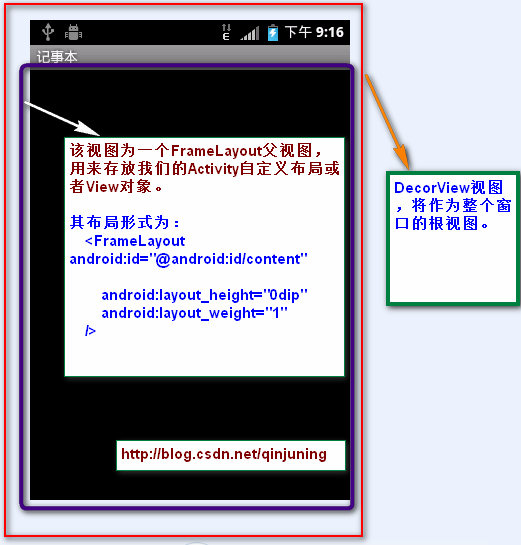轉載出處:http://blog.csdn.net/qinjuning
本文主要內容是講解一個視圖View或者一個ViewGroup對象是如何添加至應用程序窗口中的。
下文中提到的窗口可泛指我們能看到的界面,包括一個Activity呈現的界面(我們可以將之理解爲應用程序窗口),一個Dialog,
一個Toast,一個Menu菜單等。
首先對相關類的作用進行一下簡單介紹:
Window 類 位於 /frameworks/base/core/java/android/view/Window.java
說明:該類是一個抽象類,提供了繪製窗口的一組通用API。可以將之理解爲一個載體,各種View在這個載體上顯示。
源文件(部分)如下:
[java] view plaincopyprint?
public abstract class Window {
//...
//指定Activity窗口的風格類型
public static final int FEATURE_NO_TITLE = 1;
public static final int FEATURE_INDETERMINATE_PROGRESS = 5;
//設置佈局文件
public abstract void setContentView(int layoutResID);
public abstract void setContentView(View view);
//請求指定Activity窗口的風格類型
public boolean requestFeature(int featureId) {
final int flag = 1<<featureId;
mFeatures |= flag;
mLocalFeatures |= mContainer != null ? (flag&~mContainer.mFeatures) : flag;
return (mFeatures&flag) != 0;
}
//...
}
PhoneWindow類 位於/frameworks/policies/base/phone/com/android/internal/policy/impl/PhoneWindow.java
說明: 該類繼承於Window類,是Window類的具體實現,即我們可以通過該類具體去繪製窗口。並且,該類內部包含了
一個DecorView對象,該DectorView對象是所有應用窗口(Activity界面)的根View。 簡而言之,PhoneWindow類是
把一個FrameLayout類即DecorView對象進行一定的包裝,將它作爲應用窗口的根View,並提供一組通用的窗口操作
接口。
源文件(部分)如下:
[java] view plaincopyprint?
public class PhoneWindow extends Window implements MenuBuilder.Callback {
//...
// This is the top-level view of the window, containing the window decor.
private DecorView mDecor; //該對象是所有應用窗口的根視圖 , 是FrameLayout的子類
//該對象是Activity佈局文件的父視圖,一般來說是一個FrameLayout型的ViewGroup
// 同時也是DecorView對象的一個子視圖
// This is the view in which the window contents are placed. It is either
// mDecor itself, or a child of mDecor where the contents go.
private ViewGroup mContentParent;
//設置標題
@Override
public void setTitle(CharSequence title) {
if (mTitleView != null) {
mTitleView.setText(title);
}
mTitle = title;
}
//設置背景圖片
@Override
public final void setBackgroundDrawable(Drawable drawable) {
if (drawable != mBackgroundDrawable || mBackgroundResource != 0) {
mBackgroundResource = 0;
mBackgroundDrawable = drawable;
if (mDecor != null) {
mDecor.setWindowBackground(drawable);
}
}
}
//...
}
DecorView類 該類是PhoneWindow類的內部類
說明: 該類是一個FrameLayout的子類,並且是PhoneWindow的子類,該類就是對普通的FrameLayout進行功能的擴展,
更確切點可以說是修飾(Decor的英文全稱是Decoration,即“修飾”的意思),比如說添加TitleBar(標題欄),以及
TitleBar上的滾動條等 。最重要的一點是,它是所有應用窗口的根View 。
如下所示 :

DecorView 根視圖結構 DecorView 根視圖形式
源文件(部分)如下:
[java] view plaincopyprint?
private final class DecorView extends FrameLayout {
//...
//觸摸事件處理
@Override
public boolean onTouchEvent(MotionEvent event) {
return onInterceptTouchEvent(event);
}
//...
}
打個不恰當比喻吧,Window類相當於一幅畫(抽象概念,什麼畫我們未知) ,PhoneWindow爲一副齊白石先生的山水畫
(具體概念,我們知道了是誰的、什麼性質的畫),DecorView則爲該山水畫的具體內容(有山、有水、有樹,各種界面)。
DecorView呈現在PhoneWindow上。
當系統(一般是ActivityManagerService)配置好啓動一個Activity的相關參數(包括Activity對象和Window對象信息)後,
就會回調Activity的onCreate()方法,在其中我們通過設置setContentView()方法類設置該Activity的顯示界面,整個調用鏈
由此鋪墊開來。setContentView()的三個構造方法調用流程本質上是一樣的,我們就分析setContentView(intresId)方法。
Step 1 、Activity.setContentView(intresId) 該方法在Activity類中
該方法只是簡單的回調Window對象,具體爲PhoneWindow對象的setContentView()方法實現 。
[java] view plaincopyprint?
public void setContentView(int layoutResID) {
getWindow().setContentView(layoutResID);
}
public Window getWindow() {
return mWindow; //Window對象,本質上是一個PhoneWindow對象
}
Step 2 、PhoneWindow.setContentView() 該方法在PhoneWindow類中
[java] view plaincopyprint?
@Override
public void setContentView(int layoutResID) {
//是否是第一次調用setContentView方法, 如果是第一次調用,則mDecor和mContentParent對象都爲空
if (mContentParent == null) {
installDecor();
} else {
mContentParent.removeAllViews();
}
mLayoutInflater.inflate(layoutResID, mContentParent);
final Callback cb = getCallback();
if (cb != null) {
cb.onContentChanged();
}
}
該方法根據首先判斷是否已經由setContentView()了獲取mContentParent即View對象, 即是否是第一次調用該
PhoneWindow對象setContentView()方法。如果是第一次調用,則調用installDecor()方法,否則,移除該mContentParent內
所有的所有子View。最後將我們的資源文件通過LayoutInflater對象轉換爲View樹,並且添加至mContentParent視圖中。
PS:因此,在應用程序裏,我們可以多次調用setContentView()來顯示我們的界面。
Step 3、 PhoneWindow. installDecor() 該方法在PhoneWindow類中
[java] view plaincopyprint?
private void installDecor() {
if (mDecor == null) {
//mDecor爲空,則創建一個Decor對象
mDecor = generateDecor();
mDecor.setDescendantFocusability(ViewGroup.FOCUS_AFTER_DESCENDANTS);
mDecor.setIsRootNamespace(true);
}
if (mContentParent == null) {
//generateLayout()方法會根據窗口的風格修飾,選擇對應的修飾佈局文件
//並且將id爲content(android:id="@+id/content")的FrameLayout賦值給mContentParent
mContentParent = generateLayout(mDecor);
//...
}
首先、該方法首先判斷mDecor對象是否爲空,如果不爲空,則調用generateDecor()創建一個DecorView(該類是
FrameLayout子類,即一個ViewGroup視圖) ;
generateDecor()方法原型爲:
[java] view plaincopyprint?
protected DecorView generateDecor() {
return new DecorView(getContext(), -1);
}
其次、繼續判斷mContentParent對象是否爲空,如果不爲空,則調用generateLayout()方法去創建mContentParent對象。
generateLayout()方法如下:
[java] view plaincopyprint?
protected ViewGroup generateLayout(DecorView decor) {
// Apply data from current theme.
//...1、根據requestFreature()和Activity節點的android:theme="" 設置好 features值
//2 根據設定好的 features值,即特定風格屬性,選擇不同的窗口修飾佈局文件
int layoutResource; //窗口修飾佈局文件
int features = getLocalFeatures();
// System.out.println("Features: 0x" + Integer.toHexString(features));
if ((features & ((1 << FEATURE_LEFT_ICON) | (1 << FEATURE_RIGHT_ICON))) != 0) {
if (mIsFloating) {
layoutResource = com.android.internal.R.layout.dialog_title_icons;
} else {
layoutResource = com.android.internal.R.layout.screen_title_icons;
}
// System.out.println("Title Icons!");
} else if ((features & ((1 << FEATURE_PROGRESS) | (1 << FEATURE_INDETERMINATE_PROGRESS))) != 0) {
// Special case for a window with only a progress bar (and title).
// XXX Need to have a no-title version of embedded windows.
layoutResource = com.android.internal.R.layout.screen_progress;
// System.out.println("Progress!");
}
//...
//3 選定了窗口修飾佈局文件 ,添加至DecorView對象裏,並且指定mcontentParent值
View in = mLayoutInflater.inflate(layoutResource, null);
decor.addView(in, new ViewGroup.LayoutParams(MATCH_PARENT, MATCH_PARENT));
ViewGroup contentParent = (ViewGroup)findViewById(ID_ANDROID_CONTENT);
if (contentParent == null) {
throw new RuntimeException("Window couldn't find content container view");
}
if ((features & (1 << FEATURE_INDETERMINATE_PROGRESS)) != 0) {
ProgressBar progress = getCircularProgressBar(false);
if (progress != null) {
progress.setIndeterminate(true);
}
}
//...
return contentParent;
}
該方法會做如下事情:
1、根據窗口的風格修飾類型爲該窗口選擇不同的窗口布局文件(根視圖)。這些窗口修飾佈局文件指定一個用來存放
Activity自定義佈局文件的ViewGroup視圖,一般爲FrameLayout 其id 爲: android:id="@android:id/content"。
例如窗口修飾類型包括FullScreen(全屏)、NoTitleBar(不含標題欄)等。選定窗口修飾類型有兩種:
①、指定requestFeature()指定窗口修飾符,PhoneWindow對象調用getLocalFeature()方法獲取值;
②、爲我們的Activity配置相應屬性,即android:theme=“”,PhoneWindow對象調用getWindowStyle()方法
獲取值。
舉例如下,隱藏標題欄有如下方法:requestWindowFeature(Window.FEATURE_NO_TITLE);
或者 爲Activity配置xml屬性:android:theme=”@android:style/Theme.NoTitleBar”。
PS:因此,在Activity中必須在setContentView之前調用requestFeature()方法。
確定好窗口風格之後,選定該風格對應的佈局文件,這些佈局文件位於 frameworks/base/core/res/layout/ ,
典型的窗口布局文件有:
R.layout.dialog_titile_icons R.layout.screen_title_icons
R.layout.screen_progress R.layout.dialog_custom_title
R.layout.dialog_title
R.layout.screen_title // 最常用的Activity窗口修飾佈局文件
R.layout.screen_simple //全屏的Activity窗口布局文件
分析Activity最常用的一種窗口布局文件,R.layout.screen_title :
[java] view plaincopyprint?
<!--
This is an optimized layout for a screen, with the minimum set of features
enabled.
-->
<LinearLayout xmlns:android="http://schemas.android.com/apk/res/android"
android:orientation="vertical"
android:fitsSystemWindows="true">
<FrameLayout
android:layout_width="match_parent"
android:layout_height="?android:attr/windowTitleSize"
style="?android:attr/windowTitleBackgroundStyle">
<TextView android:id="@android:id/title"
style="?android:attr/windowTitleStyle"
android:background="@null"
android:fadingEdge="horizontal"
android:gravity="center_vertical"
android:layout_width="match_parent"
android:layout_height="match_parent" />
</FrameLayout>
<FrameLayout android:id="@android:id/content"
android:layout_width="match_parent"
android:layout_height="0dip"
android:layout_weight="1"
android:foregroundGravity="fill_horizontal|top"
android:foreground="?android:attr/windowContentOverlay" />
</LinearLayout>
該佈局文件很簡單,一個LinearLayout下包含了兩個子FrameLayout視圖,第一個FrameLayout用來顯示標題欄(TitleBar),
該TextView 視圖id爲title(android:id="@android:id/title");第二個FrameLayout用來顯示我們Activity的佈局文件的父視圖,
該FrameLayoutid爲content(android:id="@android:id/content") 。
全屏的窗口布局文件 R.layout.screen_simple:
[java] view plaincopyprint?
<--This is an optimized layout for a screen, with the minimum set of features
enabled.
-->
<FrameLayout xmlns:android="http://schemas.android.com/apk/res/android"
android:id="@android:id/content"
android:fitsSystemWindows="true"
android:foregroundInsidePadding="false"
android:foregroundGravity="fill_horizontal|top"
android:foreground="?android:attr/windowContentOverlay" />
該佈局文件只有一個FrameLayout,用來顯示我們Activity的佈局文件,該FrameLayoutid爲
android:id="@android:id/content"
2、前面一步我們確定窗口修飾佈局文件後,mDecor做爲根視圖將該窗口布局對應的視圖添加進去,並且獲取id爲content
的View,將其賦值給mContentParent對象,即我們前面中提到的第二個FrameLayout。
At Last、產生了mDecor和mContentParent對象後,就將我們的Activity佈局文件直接添加至mContentParent父視圖中即可。
我們再次回到 Step 2 中PhoneWindow.setContentView() 該方法在PhoneWindow類中
[java] view plaincopyprint?
@Override
public void setContentView(int layoutResID) {
if (mContentParent == null) {
installDecor();
} else {
mContentParent.removeAllViews();
}
mLayoutInflater.inflate(layoutResID, mContentParent);
final Callback cb = getCallback();
if (cb != null) {
cb.onContentChanged();
}
}
整個過程主要是如何把Activity的佈局文件添加至窗口裏,上面的過程可以概括爲:
1、創建一個DecorView對象,該對象將作爲整個應用窗口的根視圖
2、創建不同的窗口修飾佈局文件,並且獲取Activity的佈局文件該存放的地方,由該窗口修飾佈局文件內id爲content的
FrameLayout指定 。
3、將Activity的佈局文件添加至id爲content的FrameLayout內。
最後,當AMS(ActivityManagerService)準備resume一個Activity時,會回調該Activity的handleResumeActivity()方法,
該方法會調用Activity的makeVisible方法 ,顯示我們剛纔創建的mDecor 視圖族。
[java] view plaincopyprint?
//系統resume一個Activity時,調用此方法
final void handleResumeActivity(IBinder token, boolean clearHide, boolean isForward) {
ActivityRecord r = performResumeActivity(token, clearHide);
//...
if (r.activity.mVisibleFromClient) {
r.activity.makeVisible();
}
}
handleResumeActivity()方法原型如下: 位於ActivityThread類中
[java] view plaincopyprint?
void makeVisible() {
if (!mWindowAdded) {
ViewManager wm = getWindowManager(); // 獲取WindowManager對象
wm.addView(mDecor, getWindow().getAttributes());
mWindowAdded = true;
}
mDecor.setVisibility(View.VISIBLE); //使其處於顯示狀況
}
接下來就是,如何把我們已經創建好的窗口通知給WindowManagerService ,以便它能夠把這個窗口顯示在屏幕上。
關於這方面內容大家可以去看鄧凡平老師的這篇博客《Android深入淺出之Surface[1] 》