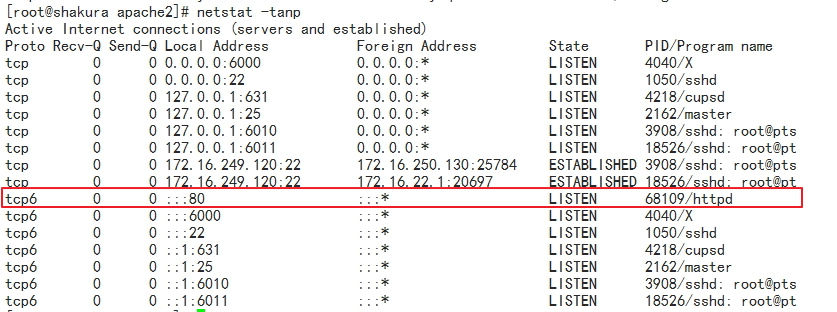1.yum簡述:
yum(全稱 Yellow dog Updater, Modified)是一個前端軟件包管理器。基於RPM包管理,能夠從指定的服務器自動下載RPM包並且安裝,可以自動處理依賴性關係,並且一次安裝所有依賴的軟件包,無須繁瑣地一次次下載、安裝。
文件服務器:
ftp://、 htpp:// 、nfs://、 file://
yum客戶端:
配置文件:
/etc/yum.conf #爲所有倉庫提供公共配置
/etc/yum.repos.d/*.repo #爲倉庫的指向提供配置
倉庫指向的定義:
[repositoryID]
name=Some name for this repository #倉庫名稱(儘可能爲倉庫的功能描述)
baseurl=url://path/to/repository/ =號左右不能有空個,否則會有語法錯誤
enabled={1|0} #是否啓用此倉庫,默認是啓用的
gpgcheck={1|0} #檢查包的完整性和來源合法性
gpgkey=URL #指明密鑰文件的URL
enablegroups={1|0} #是否支持在此倉庫上使用組
failovermethod={roundrobin|priority} #故障轉義方法,默認爲:roundrobin(隨機挑選)
cost= #開銷數字,默認爲1000,值越小,優先級越高
2.yum命令的用法:
yum [options] [command] [package ...]
顯示倉庫列表:
repolist [all|enabled|disabled]
[root@shakura ~]# yum repolist all #顯示所有的倉庫列表 [root@shakura ~]# yum repolist enabled #顯示可用的倉庫列表 [root@shakura ~]# yum repolist disabled #顯示不可用的倉庫列表
顯示程序包:
[root@shakura ~]# yum list [all | glob_exp1] [...] #顯示安裝包列表,支持glob通配符
[root@shakura ~]# yum list {available|installed|updates} [glob_exp1] [...] 安裝程序包:
[root@shakura ~]# yum install package1 [package2] [...] [root@shakura ~]# yum reinstall package1 [package2] [...] #重新安裝
升級程序包:
[root@shakura ~]# yumupdate [package1] [package2] [...] #更新 [root@shakura ~]# yum downgrade package1 [package2] [...] #降級
檢查可用升級:
[root@shakura ~]# yum check-update
卸載程序包:
[root@shakura ~]# yum remove | erase package1 [package2] [...]
查看程序包information:
[root@shakura ~]# yum info [...]
查看指定的特性(可以是某文件)是由哪個程序包所提供:
[root@shakura ~]# yum provides | whatprovides feature1 [feature2] [...]
清理本地緩存:
[root@shakura ~]# yum clean
#all:所有; packages:下載的rpm包;metadata:元數據;
#expire-cache:過期緩存; rpmdb :rpm數據庫;plugins :插件。
構建緩存:
[root@shakura ~]# yum makecache
搜索:
[root@shakura ~]# yumsearch string1 [string2] [...]
#模糊搜索以指定的關鍵字搜索程序包名及summary信息;
查看指定包所依賴的capabilities:
[root@shakura ~]# yum deplist packag_NAME
查看yum事務歷史:
[root@shakura ~]# yum history
安裝及升級本地程序包:
* localinstall rpmfile1 [rpmfile2] [...] (maintained for legacy reasons only - use install) * localupdate rpmfile1 [rpmfile2] [...] (maintained for legacy reasons only - use update)
包組管理的相關命令:
* groupinstall group1 [group2] [...] * groupupdate group1 [group2] [...] * grouplist [hidden] [groupwildcard] [...] * groupremove group1 [group2] [...] * groupinfo group1 [...]
3.如何使用光盤當作本地yum倉庫:
(1) 掛載光盤至某目錄,例如/media/cdrom
[root@shakura ~]d]# mount -r /dev/cdrom /media/cdrom/
(2) 編輯或者創建配置文件vim /etc/yum.repos.d/CentOS-CR.repo
[root@shakura ~]# vim /etc/yum.repos.d/CentOS-CR.repo # CentOS-CR.repo [cr] name=CentOS-7.1 localCDROM baseurl=file:///media/cdrom gpgcheck=1 gpgkey=file:///etc/pki/rpm-gpg/RPM-GPG-KEY-CentOS-7 enabled=1
(3)查看可用的yum倉庫顯示如下
[root@shakura ~]# yum repolist 已加載插件:fastestmirror, langpacks Loading mirror speeds from cached hostfile 源標識 源名稱 狀態 cr CentOS-7 - cr 8,652 repolist: 8,652
yum的命令行選項:
--nogpgcheck:禁止進行gpg check; -y: 自動回答爲“yes”; -q:quite靜默模式; --disablerepo=repoidglob:臨時禁用此處指定的repo; --enablerepo=repoidglob:臨時啓用此處指定的repo; --noplugins:禁用所有插件;
yum的repo配置文件中可用的變量:
$releasever: 當前OS的發行版的主版本號; $arch: 平臺; $basearch:基礎平臺; $YUM0-$YUM9:提供的10個可以自定義的變量$YUM0-$YUM10。 http://mirrors.magedu.com/centos/$releasever/$basearch/os
創建yum倉庫:
createrepo [options] <directory>
4. 程序包編譯安裝:
第一步:configure腳本
選項:指定安裝位置、指定啓用的特性
--help: 獲取其支持使用的選項
選項分類:
安裝路徑設定:
--prefix=/PATH/TO/SOMEWHERE: 指定默認安裝位置;默認爲/usr/local/
--sysconfdir=/PATH/TO/SOMEWHERE:配置文件安裝位置;
System types:
Optional Features: 可選特性
--disable-FEATURE
--enable-FEATURE[=ARG]
Optional Packages: 可選包(依賴到的程序包)
--with-PACKAGE[=ARG]
--without-PACKAGE
第二步:make
第三步:make install
安裝後的配置:
(1) 導出二進制程序目錄至PATH環境變量中;
編輯文件/etc/profile.d/NAME.sh
export PATH=/PATH/TO/BIN:$PATH
(2) 導出庫文件路徑
編輯/etc/ld.so.conf.d/NAME.conf
添加新的庫文件所在目錄至此文件中;
讓系統重新生成緩存:
ldconfig [-v]
(3) 導出頭文件
基於鏈接的方式實現:
ln -sv
(4) 導出幫助手冊
編輯/etc/man.config文件
添加一個MANPATH
5.練習:編譯安裝Apache2.2,並啓動httpd服務
(1)準備工作
●從Apache官網獲取安裝包
[root@shakura ~]# wget http://apache.dataguru.cn/httpd/httpd-2.2.31.tar.gz
●解壓安裝包
[root@shakura ~]# tar xf httpd-2.2.31.tar.gz
●進入到httpd-2.2.32查看安裝手冊顯示安裝步驟:
[root@shakura ~]# cd httpd-2.2.31 && cat INSTALL APACHE INSTALLATION OVERVIEW Quick Start - Unix ------------------ For complete installation documentation, see [ht]docs/manual/install.html or http://httpd.apache.org/docs/2.2/install.html $ ./configure --prefix=PREFIX # $ make $ make install $ PREFIX/bin/apachectl start NOTES: * Replace PREFIX with the filesystem path under which Apache should be installed. A typical installation might use "/usr/local/apache2" for PREFIX (without the quotes).
#此步驟可省略,但是建議其查看。
●--help選項,,獲取其支持的選項
[root@shakura httpd-2.2.31]# ./configure --help `configure' configures this package to adapt to many kinds of systems. Usage: ./configure [OPTION]... [VAR=VALUE]... To assign environment variables (e.g., CC, CFLAGS...), specify them as VAR=VALUE. See below for descriptions of some of the useful variables. Defaults for the options are specified in brackets. Configuration: -h, --help display this help and exit --help=short display options specific to this package --help=recursive display the short help of all the included packages -V, --version display version information and exit -q, --quiet, --silent do not print `checking ...' messages --cache-file=FILE cache test results in FILE [disabled] -C, --config-cache alias for `--cache-file=config.cache' -n, --no-create do not create output files --srcdir=DIR find the sources in DIR [configure dir or `..'] Installation directories: --prefix=PREFIX install architecture-independent files in PREFIX [/usr/local/apache2] --exec-prefix=EPREFIX install architecture-dependent files in EPREFIX [PREFIX]
(2)開始編譯安裝
[root@shakura httpd-2.2.31]# ./configure --prefix=/tmp/apache2 checking for chosen layout... Apache checking for working mkdir -p... yes checking build system type... x86_64-unknown-linux-gnu checking host system type... x86_64-unknown-linux-gnu checking target system type... x86_64-unknown-linux-gnu
(3)make and make install並啓動httpd服務
[root@shakura httpd-2.2.31]# make && makeinstall
(4)查看httpd服務是否運行
至此,Apache服務安裝成功。